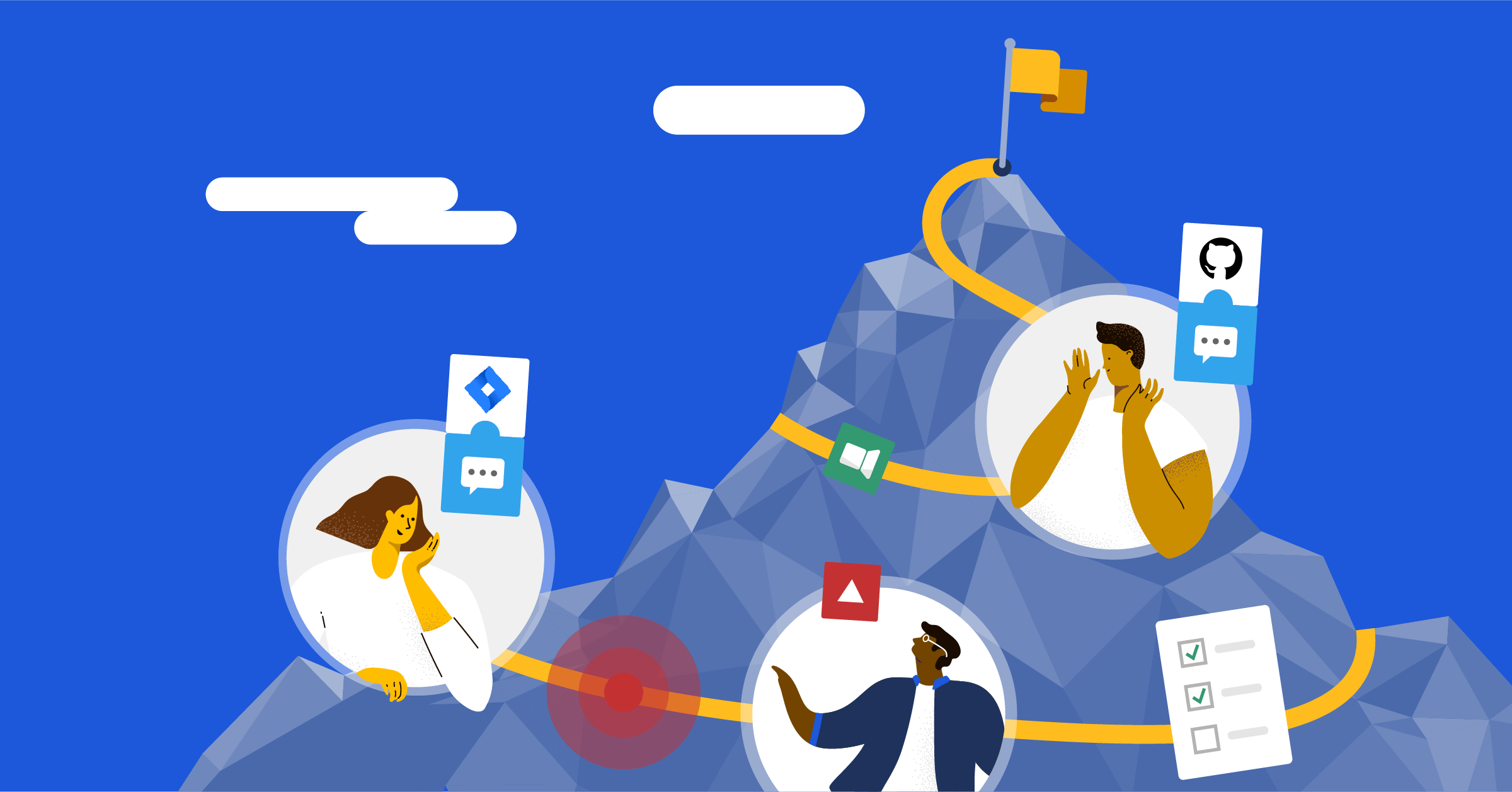
The Mattermost team’s 10 favorite productivity hacks for remote work
We use Mattermost every day, and our team has found many shortcuts and hacks to maximize our productivity. And since we’re a fully remote company, we spend the bulk of our days collaborating in Mattermost, and we’ve found many ways to save time in Mattermost.
Some of these shortcuts only save a few seconds. But when you’re doing something dozens of times a day, not only does a few seconds really add up, it can also keep you from getting distracted from more important tasks and decisions. Even if you’re a Mattermost expert, maybe there’s a thing or two you haven’t come across just yet.
From building plugins to finding time-saving keyboard shortcuts, check out these 10 ways our team uses Mattermost to get work done faster.
1. /rent-a-carlos
Who couldn’t use a helping hand every now and again?
One of our engineers, Carlos Tadeu Panato Junior, recently built a plugin called /rent-a-carlos that makes it easy for colleagues to request help.
Here’s how it works:
- A Mattermost team member uses the slash command /rent-a-carlos and at-mentions a peer to ask them for help
- The plugin creates a task in a channel and notifies that person
- The employee receives a notification indicating the task has been completed or the task has been rejected
Carlos created the plugin because Mattermost is a globally distributed company, with employees in 21 time zones. Carlos works in Europe, and since we’ve been scaling rapidly, he’s been getting a ton of notifications, which makes it easy to overlook channels and miss messages.
Thanks to /rent-a-carlos, important messages are never missed anymore, and our team gets the help they need quickly.

2. Right-click the timestamp to get a permalink
Instead of clicking on the drop-down menu on the right of the Mattermost interface and selecting the permalink option, right-click on a message’s timestamp to get a permalink.
It’ll save you a few seconds, which over the course of tens of thousands of messages or even more, adds up quickly.
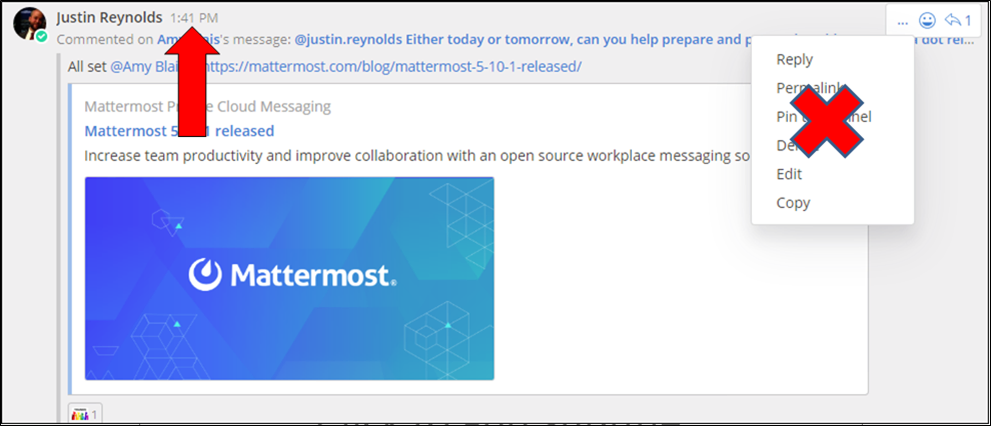
3. Flag messages as a to-do list
Instead of using yet another app to manage your to-do list, you can click the flag icon next to each important message in Mattermost (no one else can see your flagged messages). Next, click the flag icon in the upper righthand corner of the Mattermost interface to view all your flagged messages and you’ve got a to-do list right where you’re already working.

4. View keyboard shortcuts
We use Mattermost every day, so a lot of us have memorized this entire list.
For those who haven’t, keyboard shortcuts help you hop from one channel and message to the next faster, upload files quicker, and find information in less time.
Hit CTRL+/ (CMD+/ on a Mac) to pull up our shortcut menu, which looks like this:
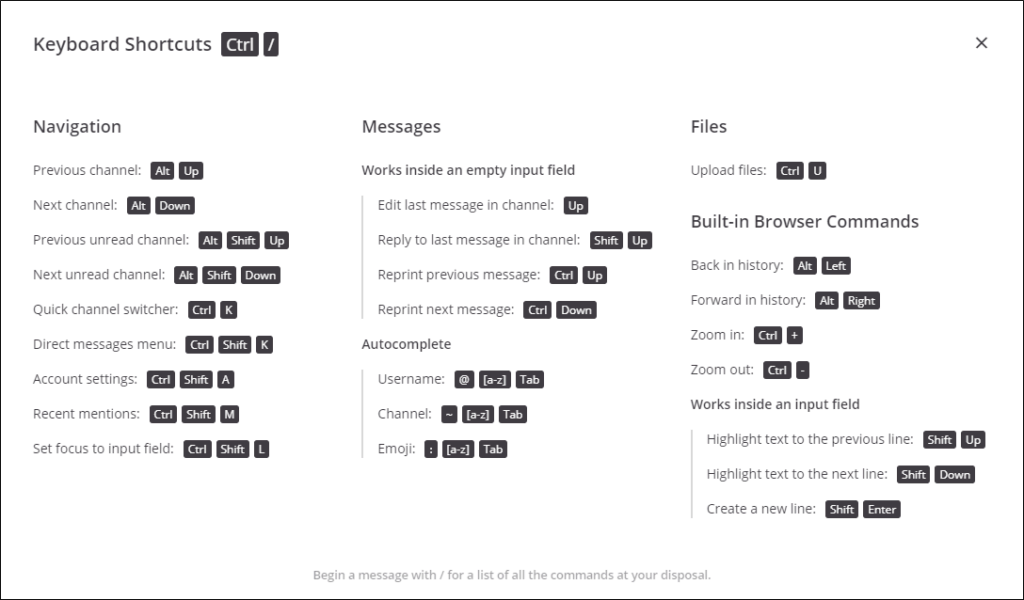
5. Use SHIFT+UP to reply to a thread
Conversations move quickly. At Mattermost, it’s not uncommon for several threads to be active at the same time.
A quick way to reply to a specific thread is by using the SHIFT+UP shortcut (OPTION+SHIFT+UP on a Mac).
If you only learn one shortcut besides channel switching (more on that later), you may want it to be this one.
6. Master the search feature
Because we have a large store of institutional knowledge in Mattermost, we use the Mattermost search tool like a lot of people use Google.
We unlock the tool’s full functionality by searching with the from:, in:, on:, before:, and after: parameters, which can all be used in the same search to bring back specific results.
What was that thing our CEO asked for an hour ago? Oh yeah:
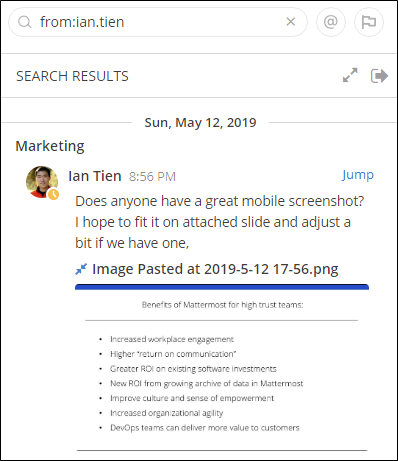
7. Pin important messages to channels
Flagging helps you privately keep track of important messages. Pinning posts, on the other hand, makes important messages readily available to everyone in a channel.
Pin posts by accessing the drop-down menu on the right-hand side of a message and selecting Pin to channel. See pinned posts by clicking the thumbtack icon near the upper right-hand corner of the Mattermost interface.
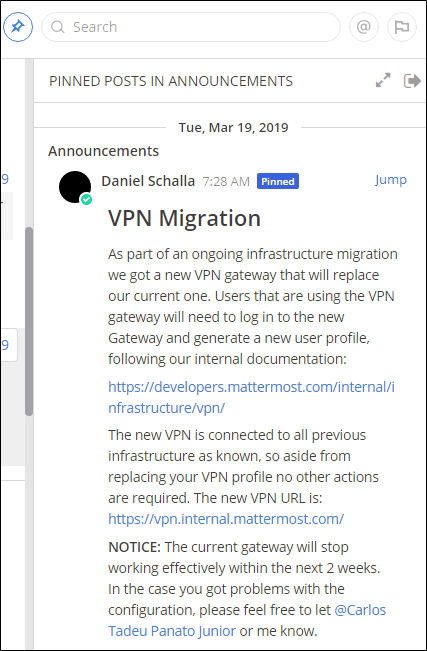
8. Organize the sidebar (experimental)
This is still an experimental feature. But we’ve found that our channel sidebar organization options, which are accessible via Account Settings > Sidebar > Channel grouping and sorting, make work easier.
This feature lets you group channels by unread messages, sort by most recent posts, or combine all channel types into a single list.
9. Emoji react to the previous post by typing ‘+:emojiname:’
Why click buttons and search for emojis if you don’t have to?
The longer you use Mattermost, the more likely you’ll be to become familiar with the text that triggers specific emojis.
Typing “+:emojiname:” in a channel or message will automatically attach the relevant emoji to the previous post. Conversations are still more fun, and you save a little bit of time (or a lot of time, depending on your fondness for emojis).
10. Switch channels with CTRL+K or CMD+K
Another shortcut that’s so important we made sure it’s prominently displayed on every Mattermost instance: switching channels with CTRL+K (CMD+K on a Mac).
You won’t know what you’re missing until you give it a spin.
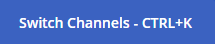
Head over to our forum and learn more about how you can use Mattermost more effectively with tips from our community.
Have an idea you think will help make everyone’s Mattermost experience more productive? Consider contributing a feature proposal and becoming part of the Mattermost open source project.
Questions? Drop us a line or say hello on Twitter.




