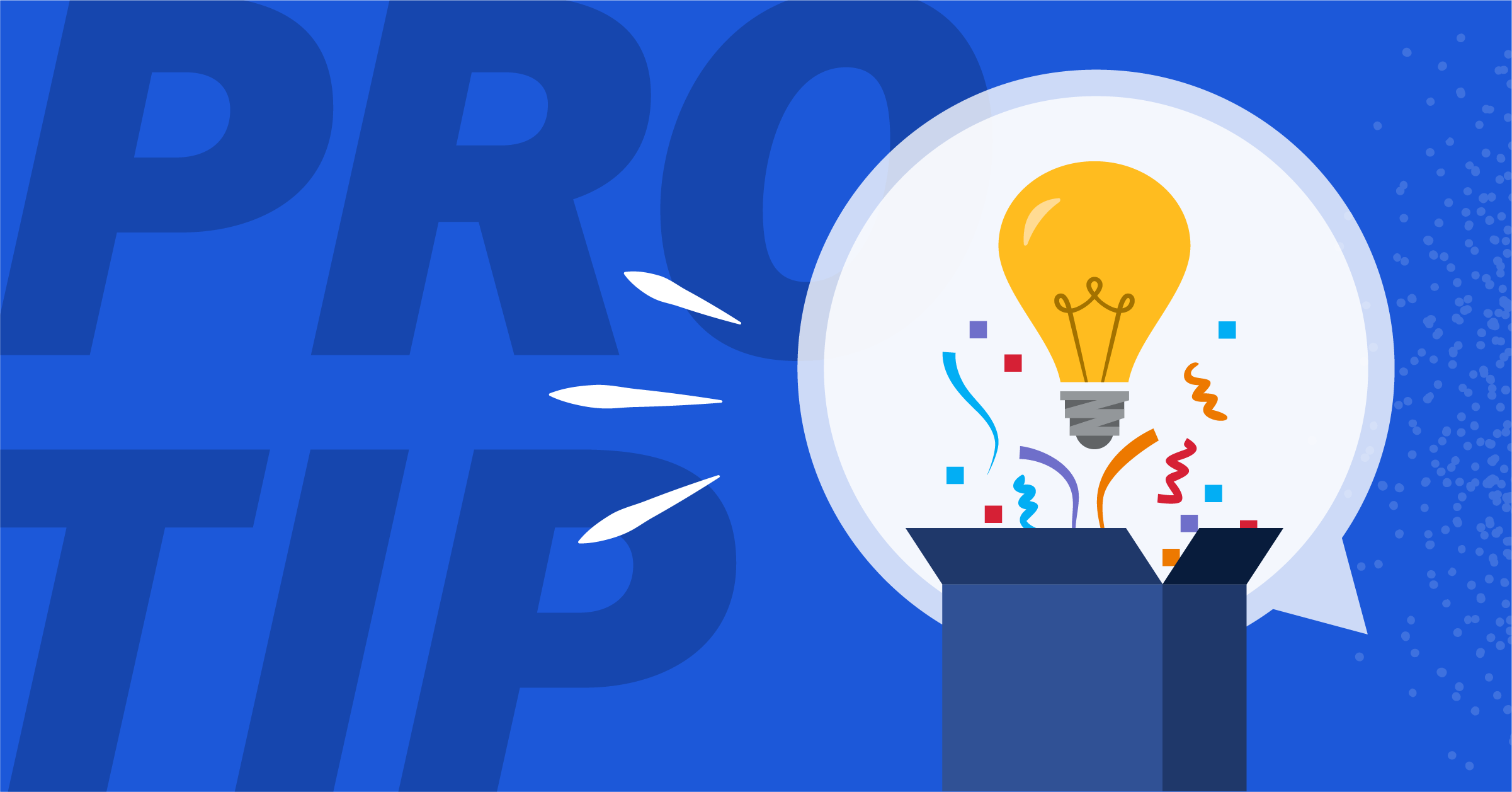
Mattermost Pro Tips: How to customize Mattermost notifications for optimal productivity
Feeling lost in a sea of messages? Here’s how to configure and customize your Mattermost notifications for the right balance of productive collaboration and focus.
You’ve got a fresh cup of coffee on your desk, and you’re ready to dig into some focused work time. But before you can kick things off, you get a ping on your desktop. Then that little red number on your Mattermost desktop app crawls up and up and up. A question to answer on one thread, responses to read on another, a video to watch somewhere else… Before you know it, your coffee is cold, and you haven’t even started on the project you intended to work on.
Collaboration platforms like Mattermost can be very effective tools for keeping you connected to your team and surfacing information essential for your work. But the bigger your team is, the easier it is to get distracted by everything that’s going on in your Mattermost workspace.
By customizing notifications to fit your needs, you’ll be able to dial in on the right level of information without feeling like you’re missing out or overly distracted.
- Know your communication style
- Turn off notifications you don’t need (and turn up ones you do)
- Filter channels for high-signal notifications
- Don’t be afraid to leave channels
- Hit the pause button when focus is important
Tip #1: Before you start, know your communication style
Before we get into the details of customizing your Mattermost notifications, take a step back and think about how you work best. Too much information can be distracting, but too little can leave you feeling out of the loop, which defeats the purpose of a real-time collaboration platform. And one person’s “too much” can be another person’s “just right!”
Understanding your work style and what you want to get out of your collaboration platform will help you configure your notifications to work for you instead of against you. Do you need an empty inbox before you can focus on big tasks? Or do you keep messages as a to-do list? Do you think of Mattermost as a place to connect with your team on specific projects? Or is Mattermost somewhere you can stay up-to-date with the latest happenings across the organization? Are your team’s social channels your favorite place to digitally hang out? Or do you only view channels when someone tags you in a message?
Once you know what will help you be your most productive self, you’re ready to start adjusting your workspace.
Tip #2: Turn off notifications you don’t need (and turn on the ones you do)
Mattermost offers granular control over how and when you receive notifications, making it easy to customize alerts and notifications. To do that, select the Gear icon on your desktop or web app in the upper right corner of your workspace to manage and customize your notification settings.
Configure notification channels
Knowing that you have a new message in Mattermost is often helpful, but if it’s keeping you from getting work done, it might be more of a hindrance. The same is true for email and mobile notifications. Something as simple as turning off the sound that plays for desktop notifications can go a long way to helping you stay focused on other tasks when you need to.
Limiting notifications to mentions and direct messages can help you cut through the noise of busy channels without worrying that that red bubble on your desktop might indicate an urgent customer concern. Customizing your notifications will elevate the most important action items at any point in time, giving them meaning and turning them into a tool — not just another list.
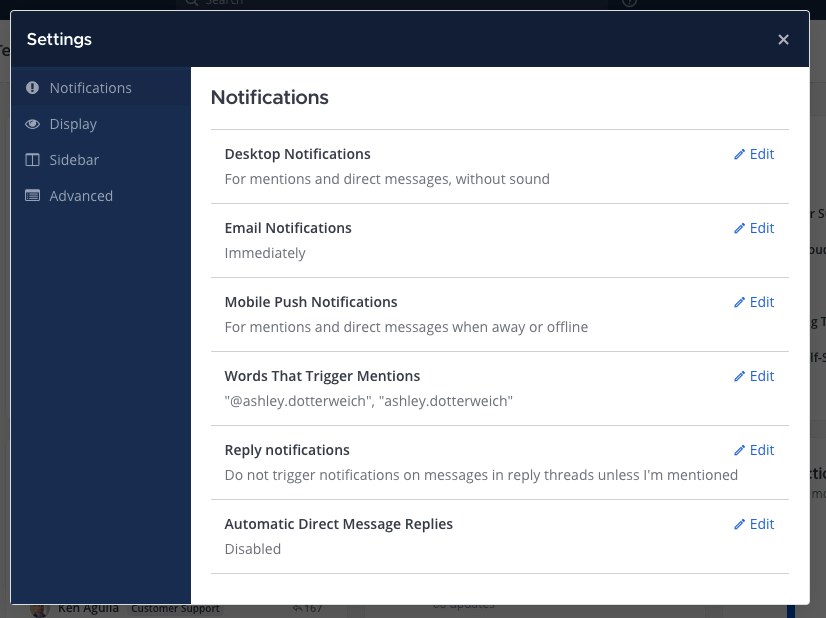
Tune up (or down) mentions and replies
You can also fine-tune notifications for threads and mentions. Channel-wide mentions like @here and @all are great tools for getting the word out to the team at large, but they can create notification clutter when used frequently. Turning those off can help you ensure that the notifications you receive are relevant and actionable.
Sometimes adding notification criteria can be more useful than limiting them. For example, you can create custom mention triggers for specific words, such as your first name. Worried that you’ll miss something major? Adding words like “outage” may put your mind at ease. Standardize this vocabulary with your team to create more consistency across communication, making it more likely for the right people to get notifications for the right messages. You can even trigger Playbook runs with keywords for essential, repeatable workflows.
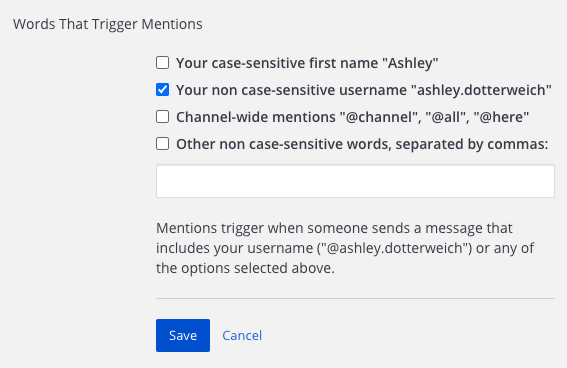
If your team uses reply threads liberally, limiting notifications to threads you’re actively participating in can keep the noise to a minimum.
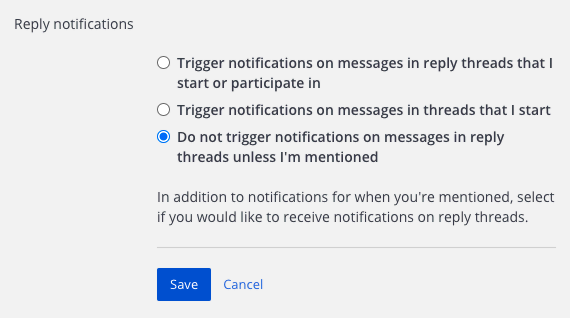
Mute channels with lots of activity
Busy channels are a great way to stay connected with your team, but they aren’t always your priority. Instead of leaving highly active channels altogether, try muting them. You won’t see notifications, but you can quickly hop back into the conversation when you’re ready.
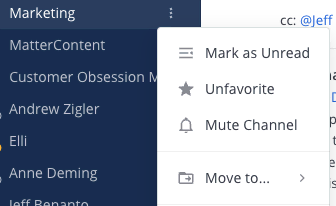
You can also mute a category of channels in your sidebar for channels that you visit infrequently.
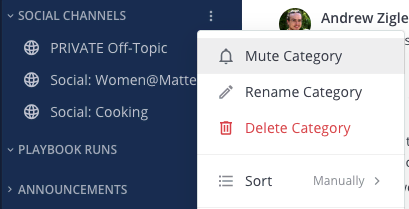
Tip #3: Filter your channels for high-signal messages
If you’ve adjusted your notifications and still feel like you’re constantly flooded with messages, never fear — you can tweak your Mattermost environment to provide a more streamlined flow of information.
See your mentions only
It’s okay to make yourself the main character of your Mattermost workspace! Use the Recent @mentions view in the top right corner of your Mattermost web app or desktop workspace to cut through the noise of group channels and focus only on what’s relevant to you.
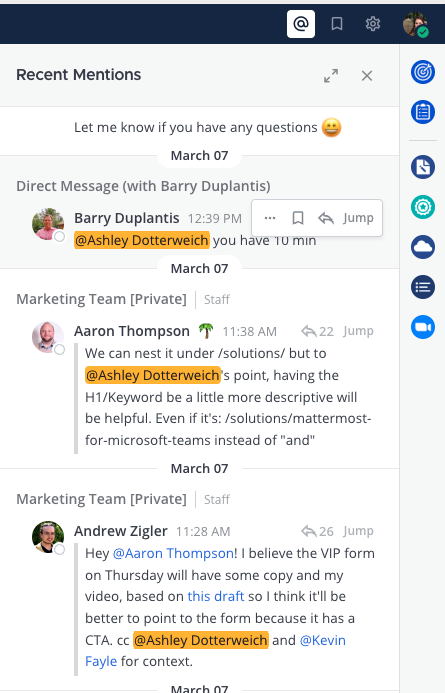
Group channels by read status
Did you know you can toggle your Mattermost sidebar to make it easier to find unread messages? Enable “Group unread channels separately” to give your unread messages a dedicated spot on your sidebar. Want an even cleaner view? Select the filter button at the top of your sidebar to hide all channels except those with unread messages. Note that you can only have ONE of these settings activated at a time!
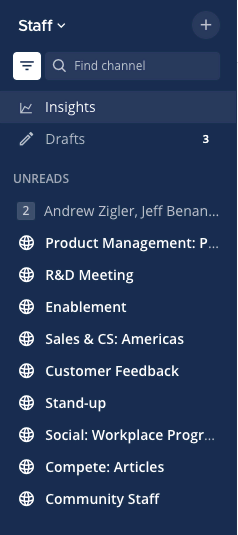
Tip #4: Don’t be afraid to leave channels
Unfollowing channels and even specific threads when they’re no longer useful is a good habit to get into and helps your notifications be as relevant as possible. Don’t worry: It’s easy to rejoin those channels again if you feel like you’re missing out!
Tip #5: Hit the pause button when focus is key
Whether your notifications are perfectly curated or not, sometimes we all need a break. When it’s time to unplug digitally for a while, Mattermost can pause the flow of messages while you take a step back.
Set your status to regain focus
Use the “Do Not Disturb” status to disable notifications from Mattermost temporarily and give yourself some breathing room to focus on whatever needs your attention the most.
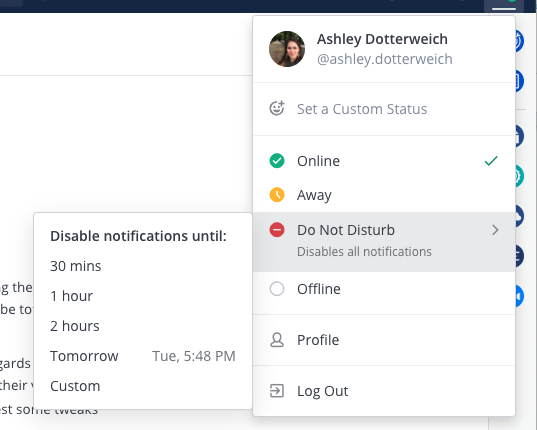
Use your vacation responder
Dreading a deluge of notifications on your first day back? Setting a vacation responder in Mattermost can help minimize noise by letting your teammates know you’re out for the whole week — not just on an extended coffee break — to help mitigate message overload when you return.
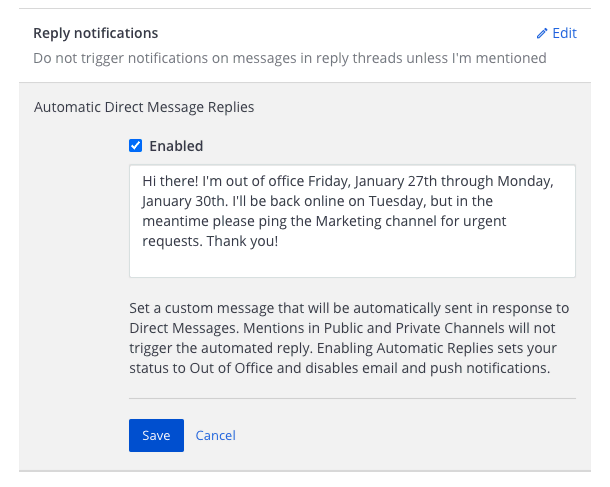
Share your tips for maximizing notification value with Mattermost
Do you have a favorite hack for customizing your Mattermost notifications and avoiding information overload in your workspace? Let us know on Twitter or jump into the Mattermost Community server to share your thoughts!




