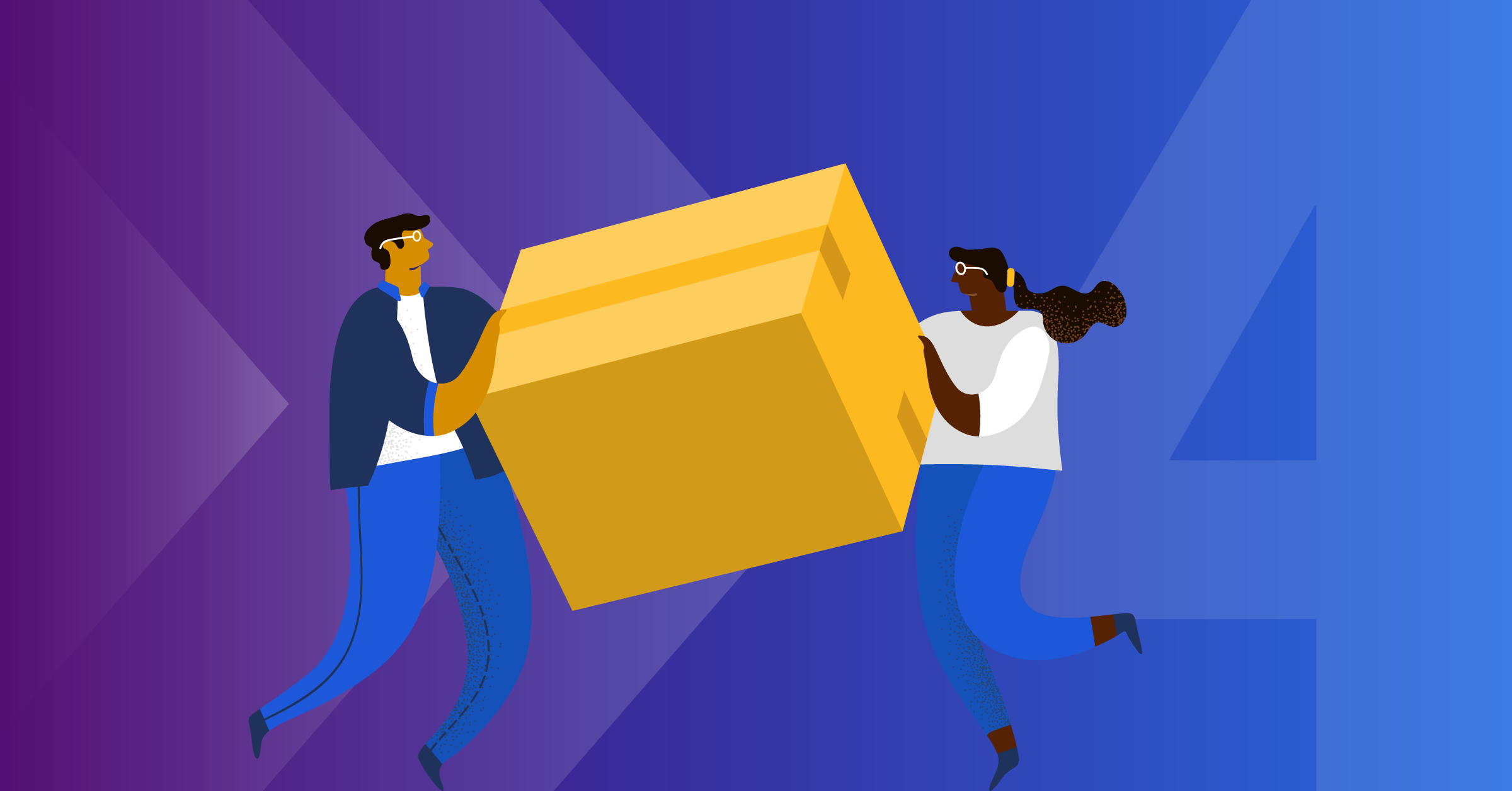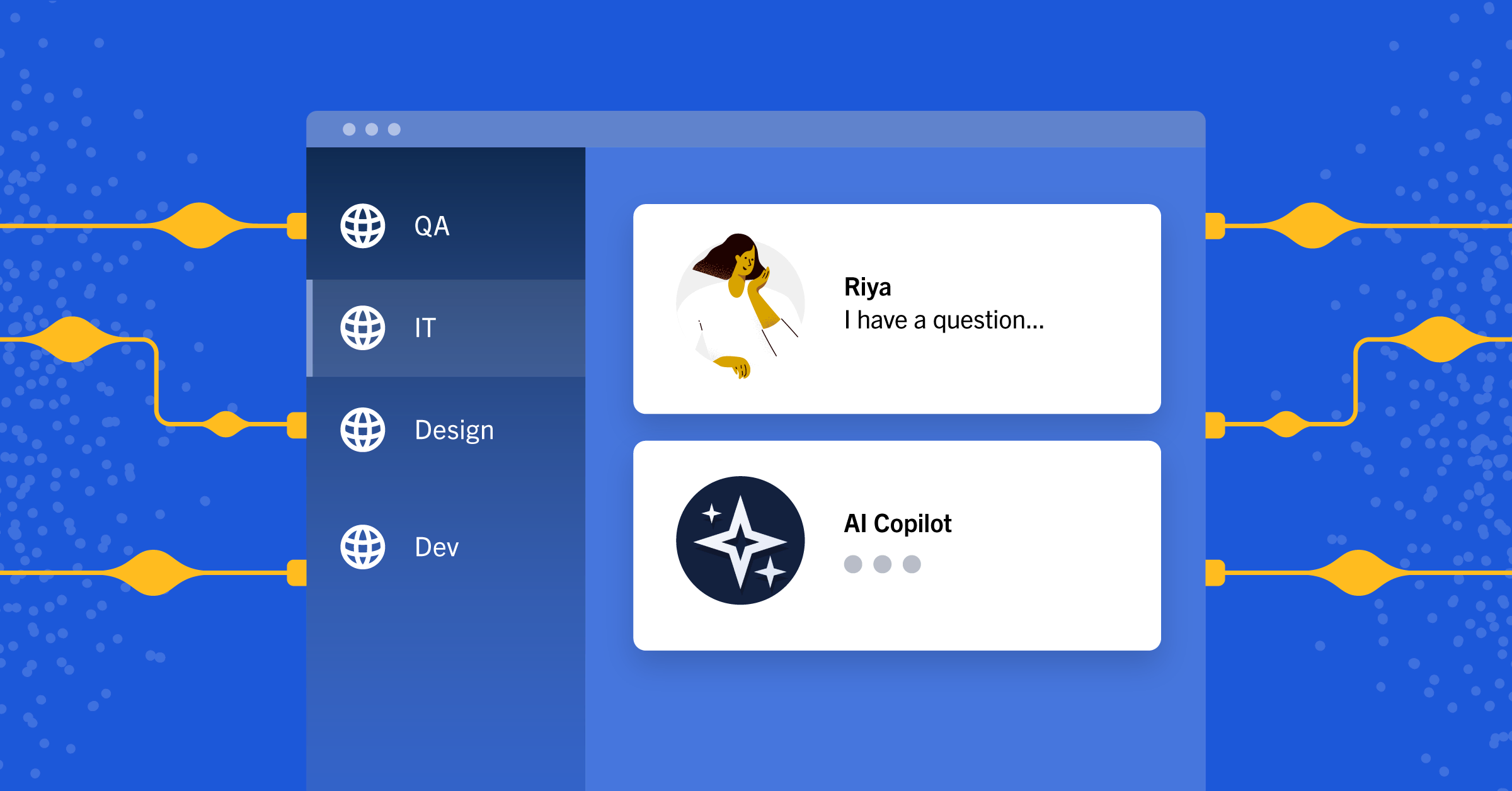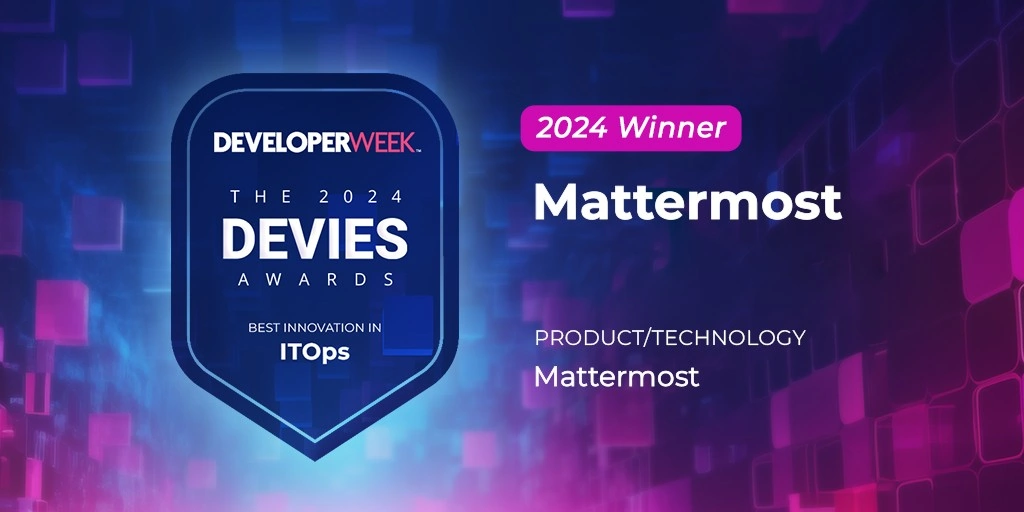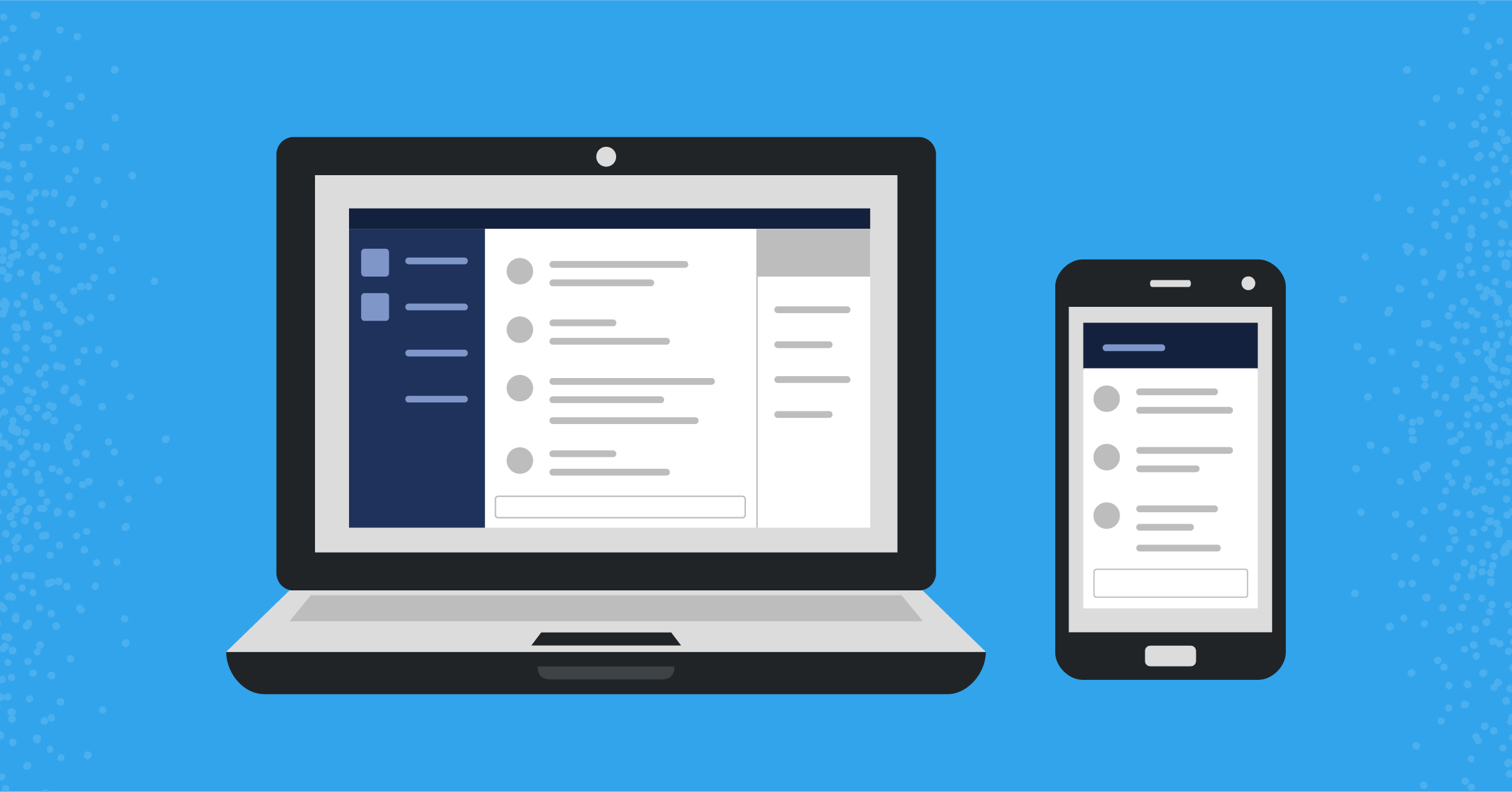
Mattermost and moderation: Managing access for a more welcome experience
One of the greatest values Mattermost provides to users is the ability to create a space for discussion, issue tracking, and succinct communication, which is made possible by administrators managing access.
Our goal is to create a safe and secure communication platform for all of our users. This often comes with the need for tools to help ensure users are communicating in line with the culture of the organization or community to ensure a welcoming and inclusive experience for all.
With safety and security in mind, Mattermost has built many features that enable moderation — ensuring only people with access to features appropriate to their role in the community can take certain actions, such as managing access for other users, or posting in a channel.
Let’s take a look at some of those features to see how you can apply them to your specific use cases for moderating your teams.
How admins can manage access in Mattermost
As a Mattermost administrator, you have access which enables you to manage the Mattermost ecosystem. At the highest level, this includes the ability to configure user synchronization to teams and channels, set moderation abilities, and manage membership settings. These will be the settings most pertinent when deciding how secure your Mattermost setup will be and how members will be able to interact with others and with their own accounts.
In the role of administrator, you will be able to promote (or demote if necessary) Team and Channel Administrators. Using the System Console, you can manage the global tasks of the Mattermost instance while delegating more granular control to additional administrators to help manage users, site configuration, or integrations. You will also have the global ability to see lists of channel members, the total member count for the instance, and to archive channels should they go stale.
In addition to the logistical side of administration, admins at any level can moderate and restrict actions to certain roles and channels within their domain. Actions under moderation tools include:
- Making a channel read-only: removing the ability to update, edit, or post on a specific channel
- Restrict reactions: removing the ability for members and/or guest users to post reactions to posts
- Restrict channel mentions: removing the ability for certain users to use the @all/@channel/@here functionality in specific channels
- Channel member management: the ability to add and remove channel members in specified channels
The reasoning behind some of these actions can vary greatly. Perhaps a channel needs to be read-only as it only serves a purpose for a specific project or period of time. You may want to restrict channel mentions in channels where users span many time zones and the issues raised in the channel are not emergency-related. Further, channel members may need to be removed for Code of Conduct violations. The list goes on.
With many reasons for moderation, it’s important to know how it works. Let’s take a look at the System Console and how we can enable some of these actions. We’ll start with managing members.
How admins can manage members in Mattermost
To begin, we’ll click on the “hamburger” menu near our info at the top left of the navigation margin. In the drop-down menu, select “Manage Members.”
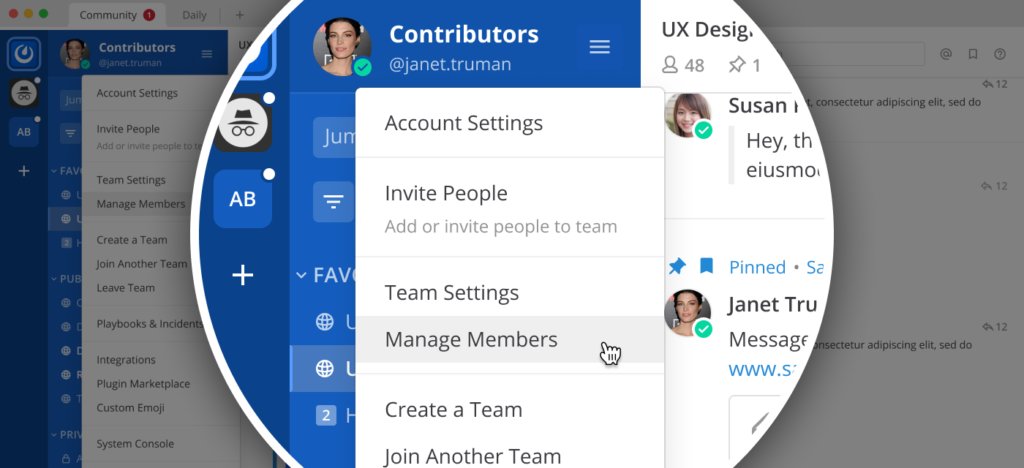
Here we will have options to invite people or change an existing member’s access to the instance globally.
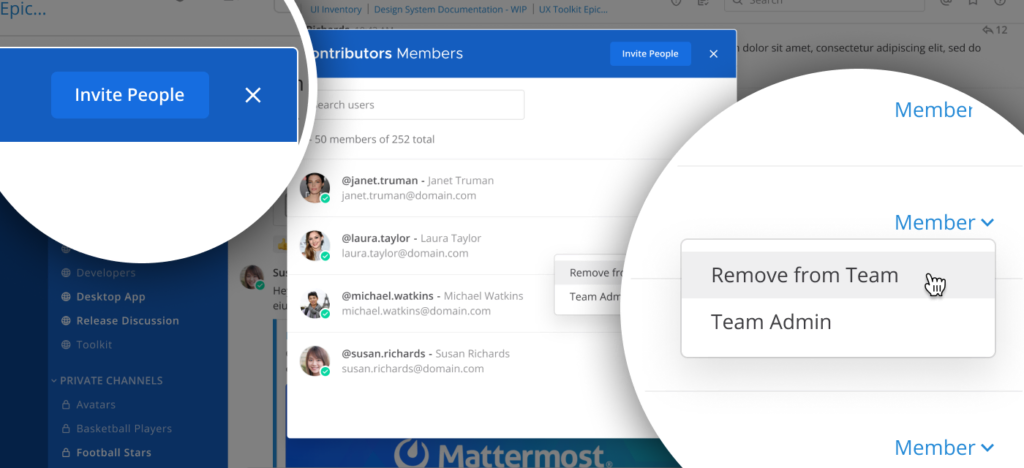
Inviting people is a straightforward process; it’s important to note users can be invited as members or as guests (note: some Guest functionality is still in beta).
In the case of user administration, there are options including removing the member or making them a Team-level administrator.
These are some global, large-scale tools that are important to moderation at that level. But let’s look at something more specific: creating a channel where members can have full functionality, but guests can only read and react.
Again, starting at the “hamburger” menu, we navigate to System Console (this may require some scrolling), and click User Management, then Channels.
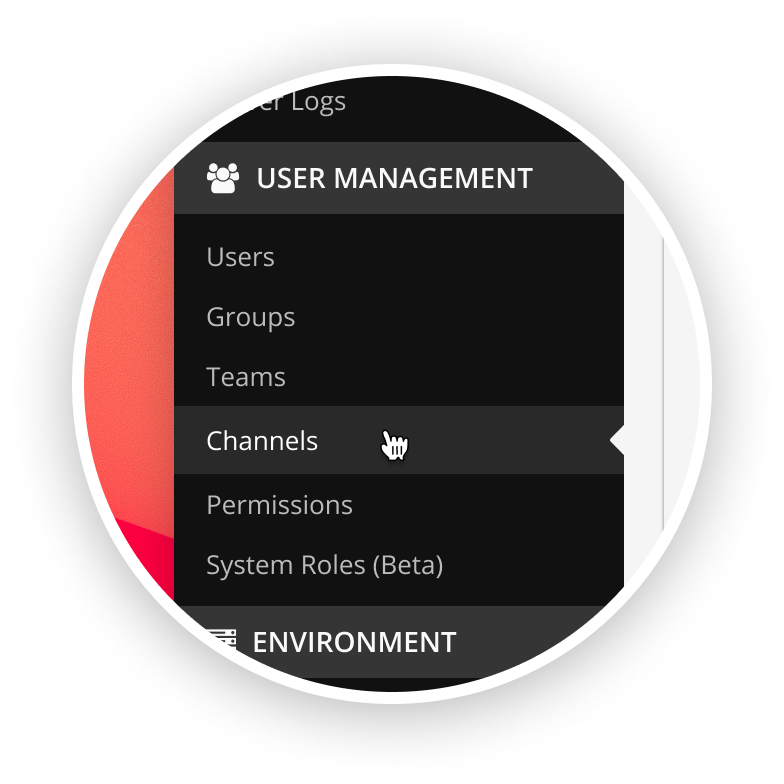
Once we’ve made it to the list of channels, we can click “Edit” for the channel we would like to change the options for.
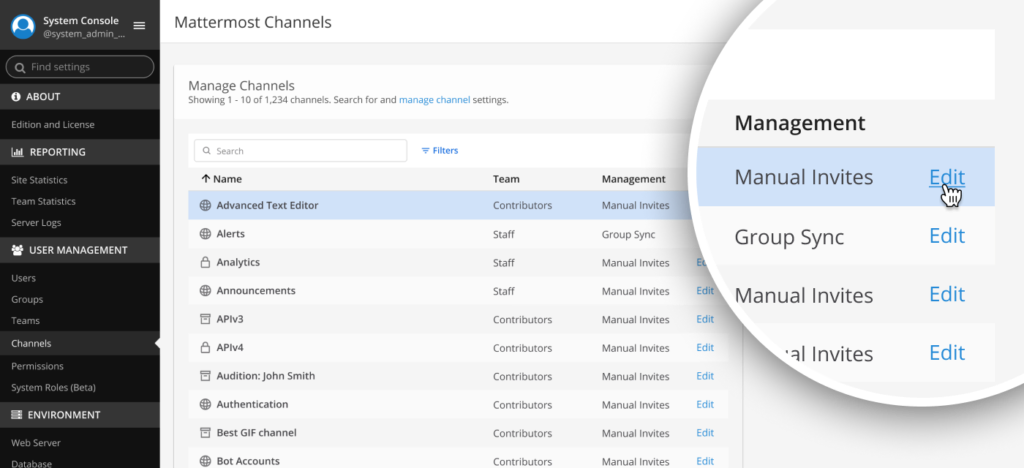
Scrolling down to Channel Moderation, we can uncheck the box for “Create Posts” for Guests, and then check the box for “Post Reactions.”
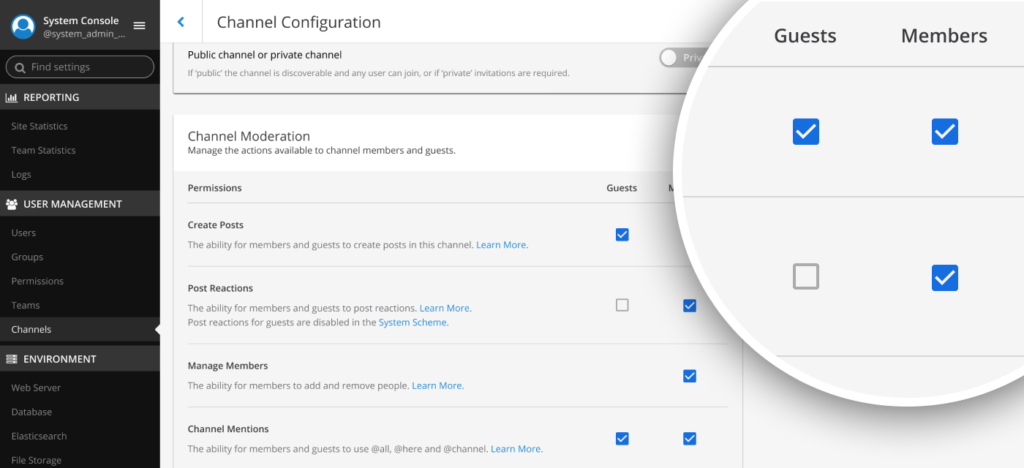
For more information on options for moderation, take a look at our documentation.
Moderating the conversation in Mattermost is the key to creating a safe, secure, and inclusive experience for the people in your community — whether that is an Open Source project or the company you work for!
These tools can have powerful implications, ensuring the role of Global, Team, or Channel Administrator goes only to individuals who can be trusted to use these tools appropriately and transparently.
As always, if you have questions on moderation or any other Mattermost functionality, feel free to join us on the Mattermost Community Server!