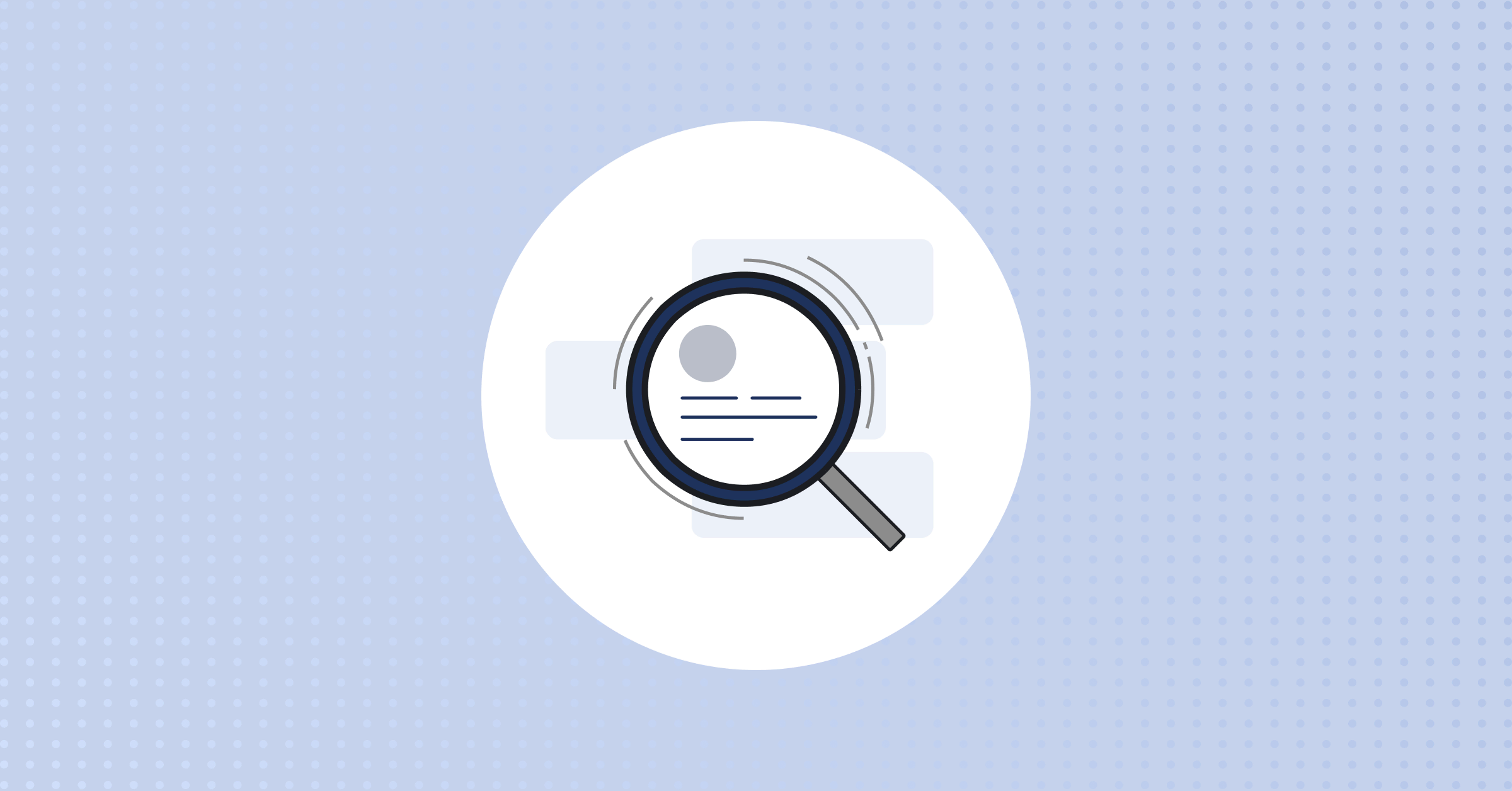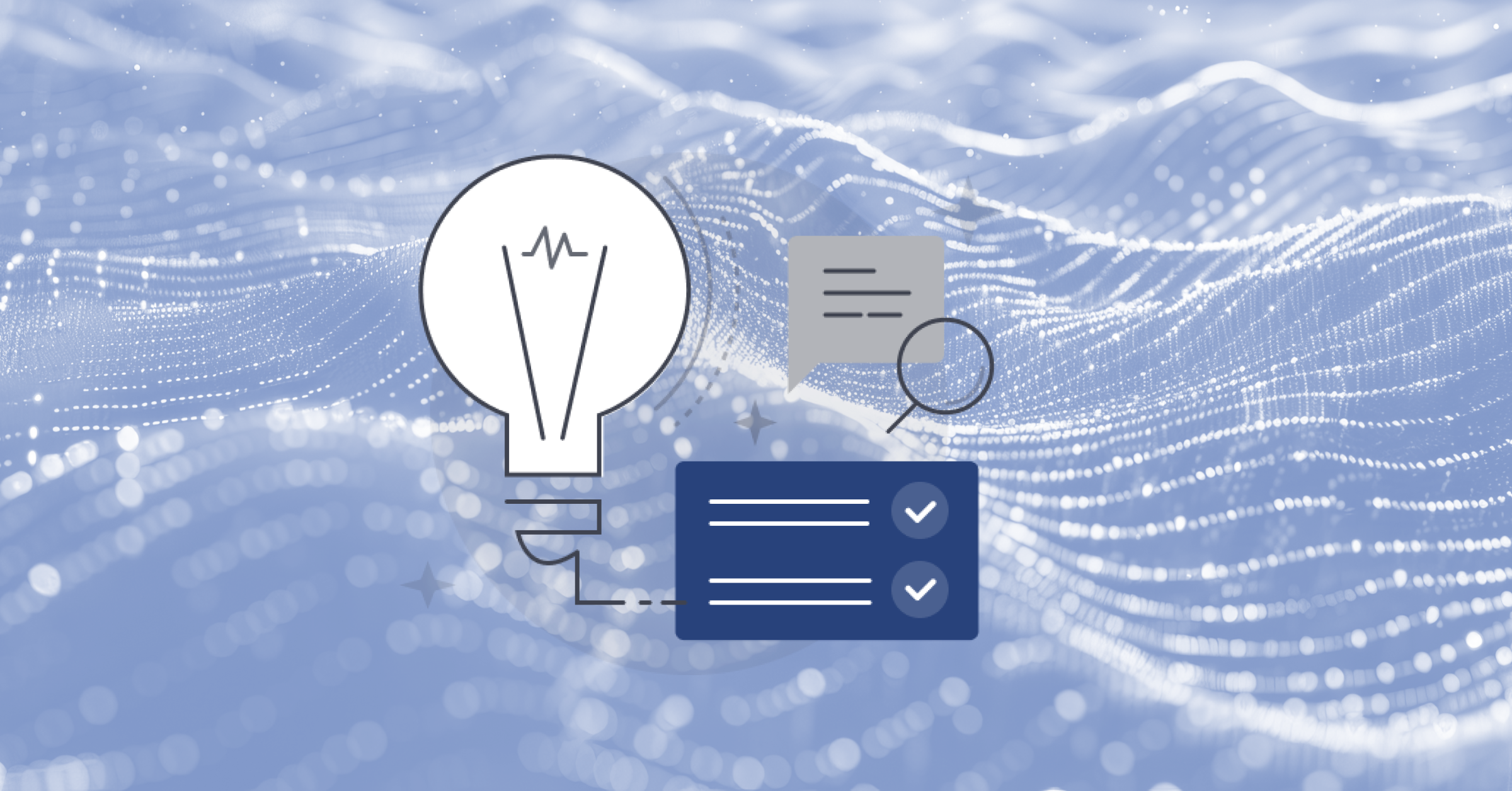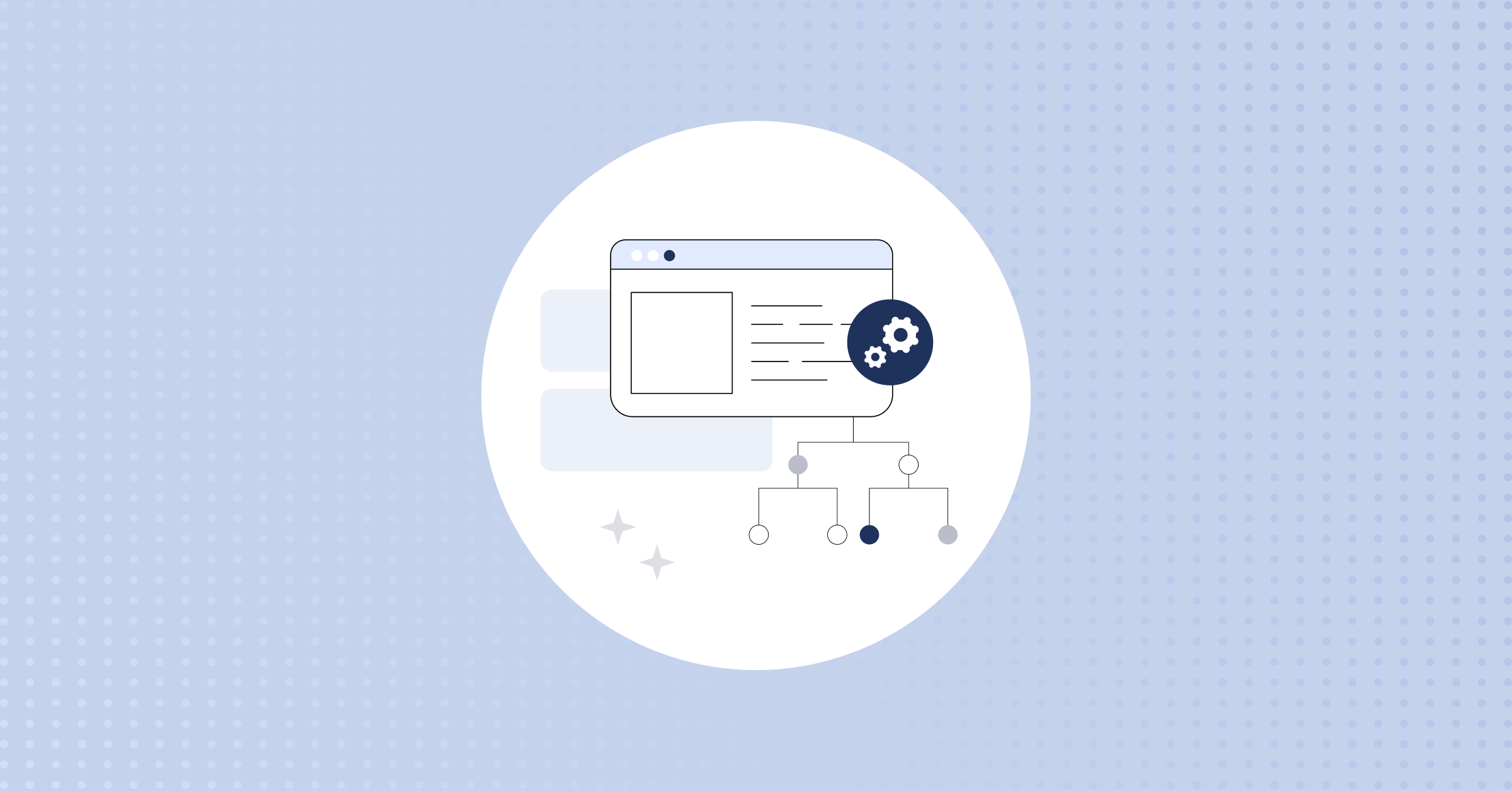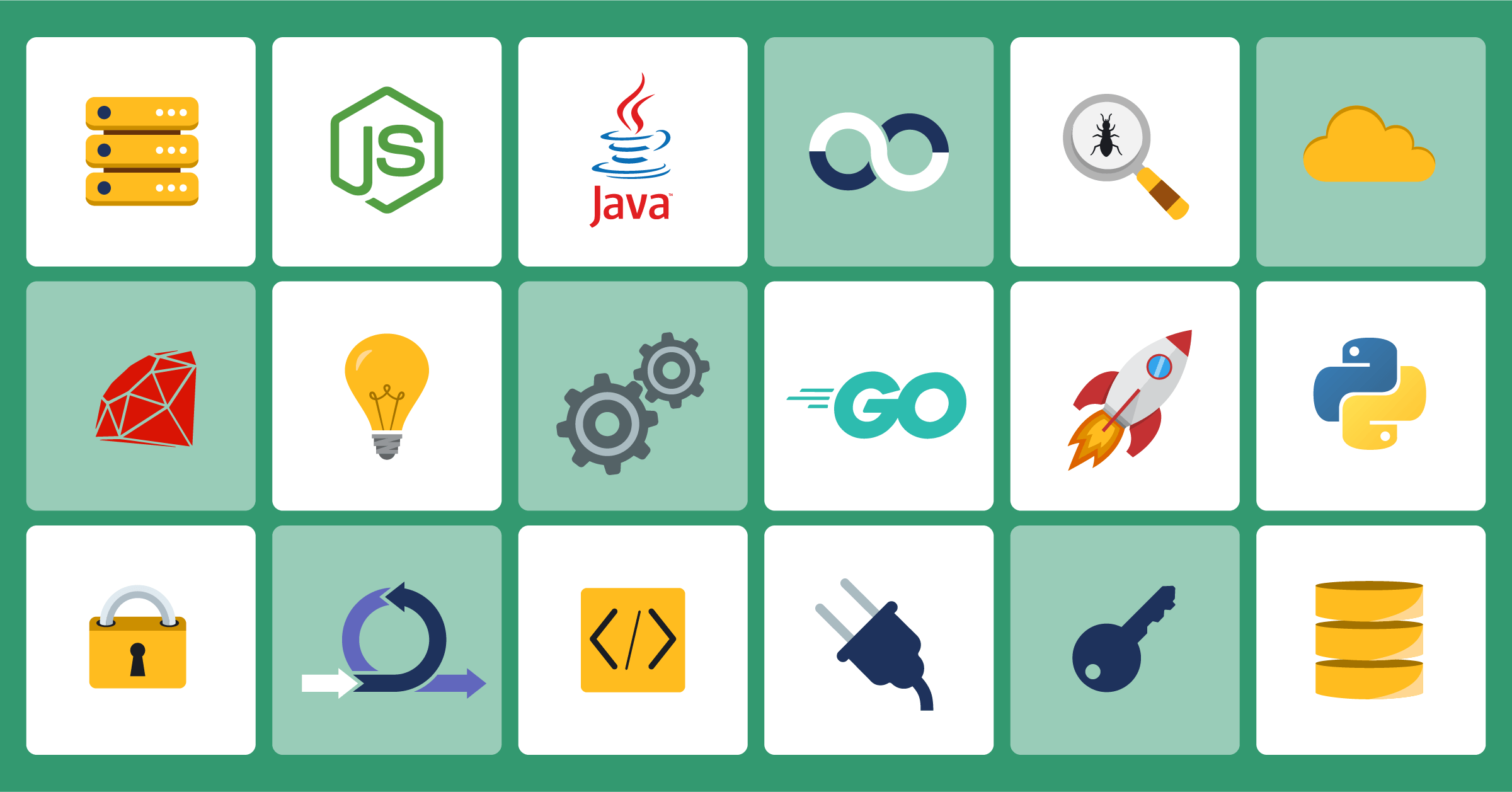
Mattermost Recipe: Cold Backup Server
Here’s the next installment in our Mattermost Recipes series.
The goal of these posts is to provide you with solutions to specific problems, as well as a discussion about the details of the solution and some tips about how to customize it to suit your needs perfectly.
If there’s a Recipe you want us to cook up in the future, drop us a line on our forum.
Problem
You want to have a standby server at another location that you can deploy rapidly in the event your live server or cluster goes down.
Solution
1. Set up hot server to talk to cold server
Create the SSH config file on the hot server: ~/.ssh/config
admin@hotserver:~$ mkdir ~/.ssh
admin@hotserver:~$ chmod -R 700 ~/.ssh
admin@hotserver:~$ touch ~/.ssh/config
admin@hotserver:~$ chmod -R 600 ~/.ssh/config
admin@hotserver:~$ vi ~/.ssh/config
Put this information into the ~/.ssh/config, replacing the User line and HostName line with the appropriate information.
Host coldserver
User admin
HostName 192.168.2.3
IdentityFile ~/.ssh/id_rsa
Use this command to generate an SSH key for this user:
admin@hotserver:~$ ssh-keygen
Press Enter to accept defaults and create the key without any passphrase. Then copy the ID using this command:
admin@hotserver:~$ ssh-copy-id coldserver
Enter the password for the admin user to copy the ID and then test it by running this:
admin@hotserver:~$ ssh coldserver
You should be logged into the cold server without entering your password. Type exit to get back to the hot server
Finally, add the admin user to the Mattermost group. Replace admin with the appropriate username:
root@both_servers # usermod -a -G mattermost admin
2. Create SQL backups
On both servers, run these commands to create the sql directory to store the backups in.
root@both_servers # mkdir -p /opt/mattermost/sql
root@both_servers # chown mattermost:mattermost /opt/mattermost/sql
root@both_servers # chmod -R a+rw /opt/mattermost/sql
Then run this command to backup the database, making sure to replace really_secure_password with the correct password.
PostgreSQL
admin@hotserver:~ export PGPASSWORD="really_secure_password"
admin@hotserver:~ pg_dump -U mmuser -h localhost --format=c --compress=5 --file=/opt/mattermost/sql/db.sqlc mattermost
MySQL
admin@hotserver:~ mysqldump -u mmuser -p mattermost > /opt/mattermost/sql/mattermost.sql
3. Backup files
The only files we want to backup from Mattermost are the config, data, plugins and logs directories. We can back these up to the remote server with this command:
admin@hotserver:~$ rsync -rltvzO --progress --stats /opt/mattermost/{data,config,plugins,logs,sql} coldserver:/opt/mattermost/
Note: This recipe assumes you are hosting Mattermost on the same server as your database. If you aren’t, make sure to remove the config directory from the above command so you don’t end up erasing your cold server’s configuration file.
4. Test the backup by restoring the database on the cold server
Use this command on the cold server to restore the database:
PostgreSQL
admin@coldserver:~ export PGPASSWORD="really_secure_password"
admin@coldserver:~ pg_restore -U mmuser -h localhost -C -d mattermost /opt/mattermost/sql/db.sqlc
MySQL
admin@coldserver:~ mysql -u mmuser -p < /opt/mattermost/sql/mattermost.sql
Then, on the cold server, run:
admin@coldserver:~ $ sudo service mattermost start
And log in to the cold server by going to its URL. Other than the sessions table not being correct which breaks the images, all your content is there. Now remember to shut it down:
admin@coldserver:~ $ sudo service mattermost stop
5. Automate it
Use the clone_to_cold_server.sh script to run it every day on the active server.
Copy the file into the home directory for the admin user first.
Note: Exporting your database will use significant resources, so it’s best to run during periods of low usage.
admin@hotserver:~ $ crontab -e
Then add the line:
42 3 * * * /home/admin/clone_to_cold_server.sh > ~/mattermost_cold_backup_log 2>&1Discussion
This recipe includes a Vagrant system that lets you demonstrate and test this system in a local environment. To do this, install Vagrant and Virtualbox. Then, cd into this directory and run vagrant up.
This will create a “hot server” with 31 users and a “cold server” without any users, with the appropriate file permissions from steps 1 and 2 for the vagrant user. To access the separate servers, use the following commands:
$ vagrant ssh hotserver
$ vagrant ssh coldserver
Because of how Vagrant works, all the files in the directory are available in /vagrant on both test servers. So to copy the clone_to_cold_server.sh, you’d run this:
vagrant@hotserver:~/ $ cp /vagrant/clone_to_cold_server.sh ~/
Also, this is a very basic backup strategy, designed to provide a failover server and not much more.
You can improve upon it by using rsnapshot and WAL-E or automysqlbackup to create incremental backups of both the filesystem and database. These will reduce the size of backups by only copying changes, and give you the ability to restore from specific points in time.
(Editor’s note: This post was written by Paul Rothrock, Customer Community Manager at Mattermost, Inc. If you have any feedback or questions about Mattermost Recipe: Cold Backup Server, please let us know.)