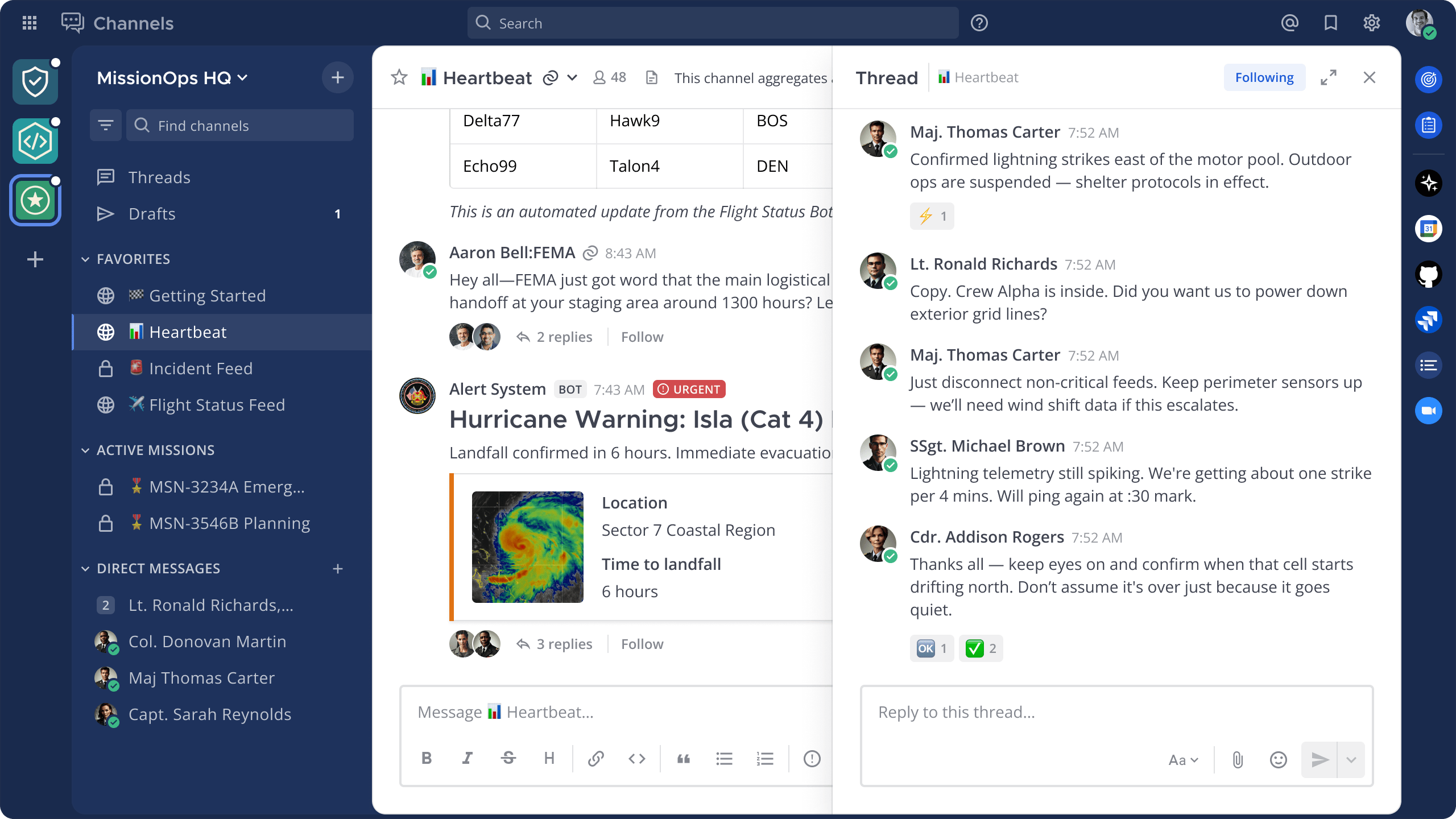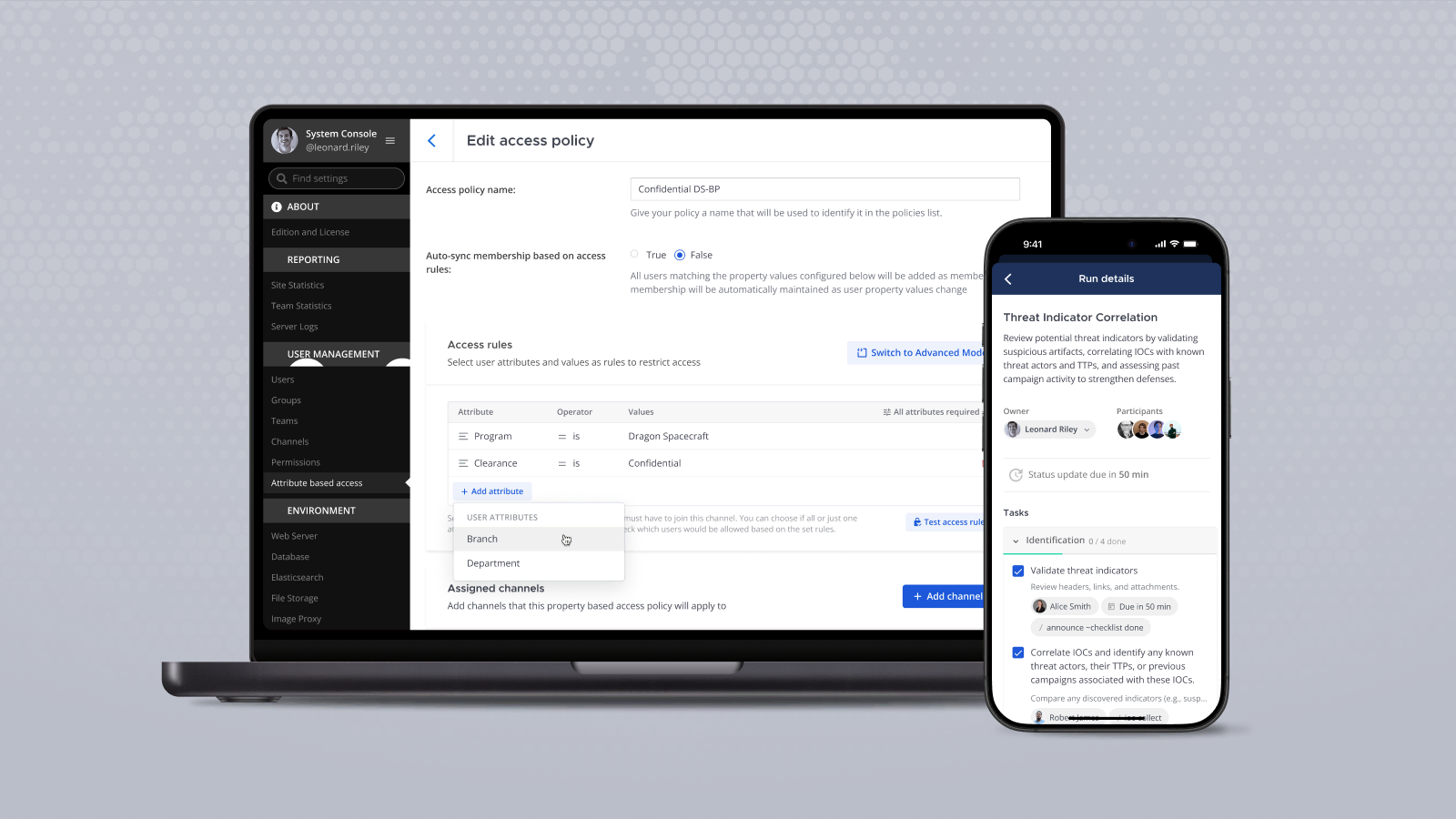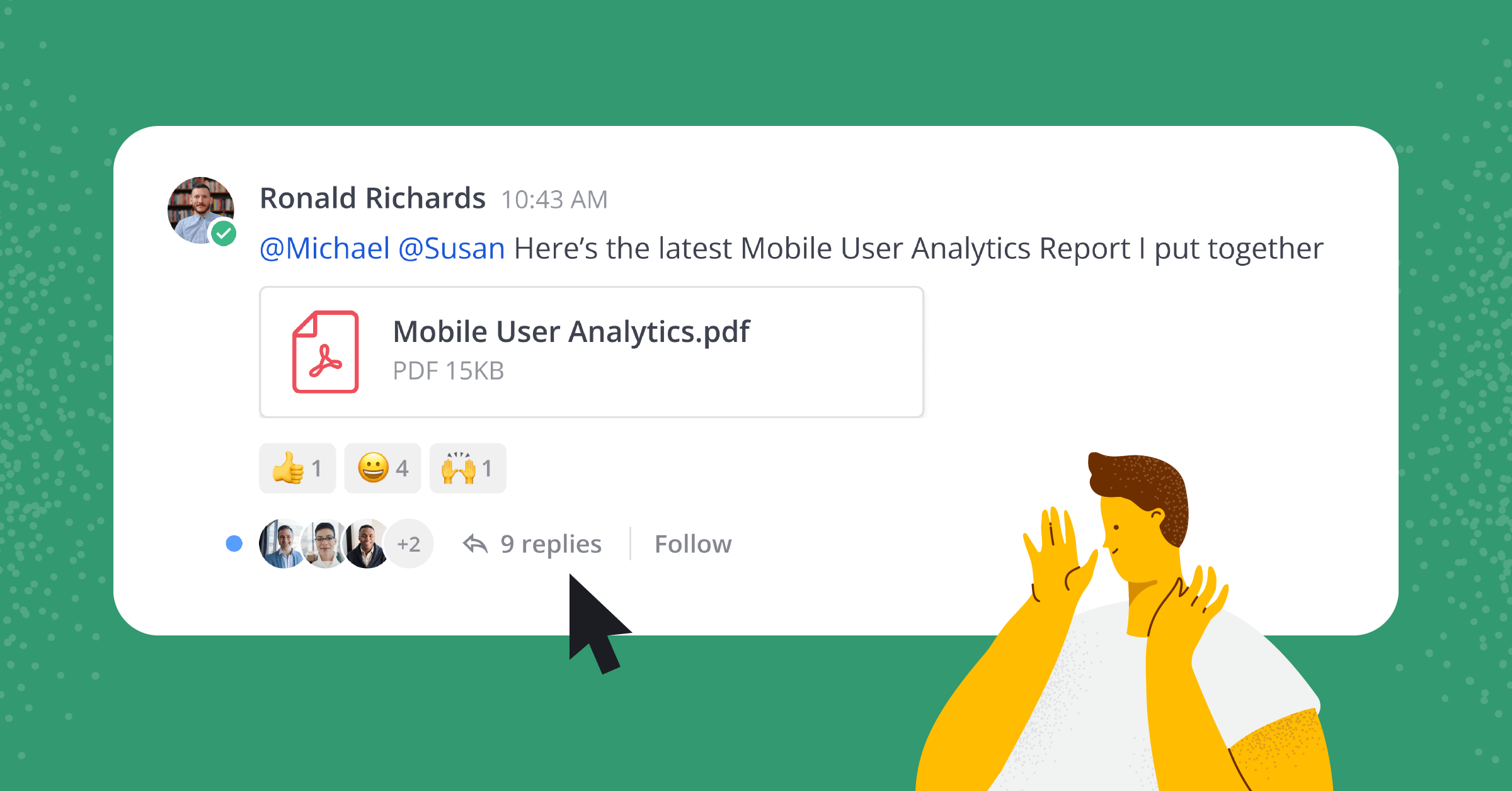
Collapsed Reply Threads are now generally available!
Collapsed Reply Threads is our most requested feature ever, with over 2,500 votes on our feature idea forum. Here’s what users are saying:
“I am a big fan of collapsed reply threads. Our Mattermost is quite messy without it. I wish it could be activated ASAP…”
So after a successful beta, we’re excited to launch Collapsed Reply Threads as generally available in Mattermost v7.0. Administrators can now enable Collapsed Reply Threads by default for all users, and we’ve improved server performance to support large-scale deployments.
This blog post is part of a series about how to use Collapsed Reply Threads and the related need-to-know technical information for system administrators. Keep an eye on our blog for more content coming soon, including:
- Administrators’ guide to enabling Collapsed Reply Threads
- Using Collapsed Reply Threads to improve your focus
- Lessons learned while scaling Collapsed Reply Threads [coming soon]
Looking for more detail or a tutorial? You can check out our documentation here.

What are Collapsed Reply Threads?
Threads are core to the messaging experience in Mattermost, allowing users to organize conversations about various topics within a channel. Collapsed Reply Threads offer an enhanced experience for communicating in threads that keeps your channels and conversations organized. You can now find, follow, and resume conversations more easily, and keep discussion threads focused. Here’s what you can expect:
Collapsed Threads
Reply messages are collapsed under the first message of a thread to improve the scannability of a channel. Simply click on a message in the channel to view it, or reply to the thread on the right-hand side.
This helps keep channels organized and allows for conversations to be self-contained within threads. If you need to loop in a teammate, you can tag them in a thread or share a link to a threaded message. No need for them to scroll through channels or use search to find what they need to read.
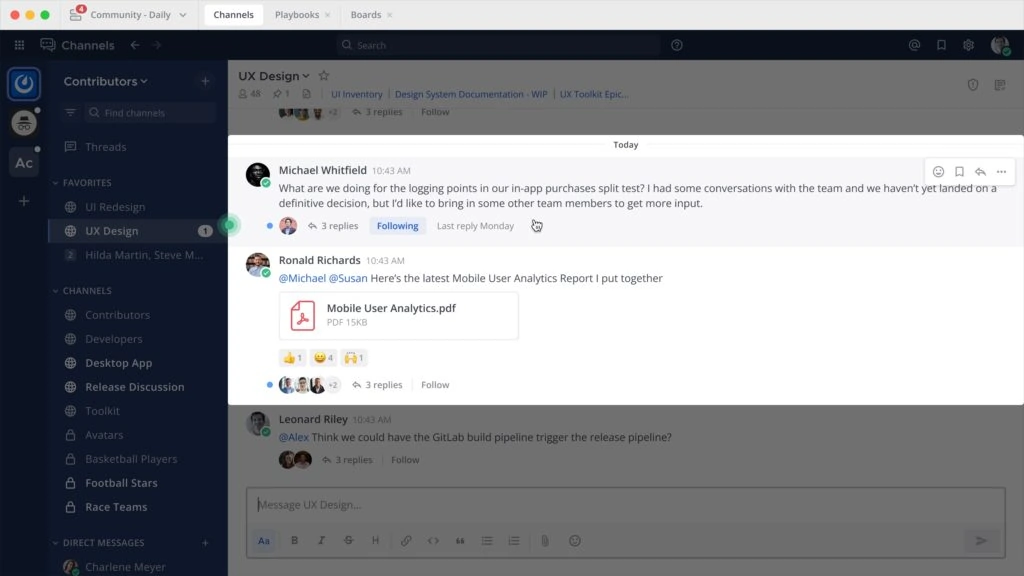
Follow Messages and Threads
You can follow particular messages or message threads so that any reply activity will trigger notifications. Further, users now automatically follow every thread they participate in or are mentioned in.
Interested in keeping tabs on an ongoing discussion in a thread? Simply press the Follow button to start receiving notifications, or engage in the conversation via a reply in the thread and you’ll follow it automatically. No longer interested? Just unfollow the thread.
Collapsed Reply Threads allow you to take charge of your notifications and make sure you’re only notified about what’s important to you.
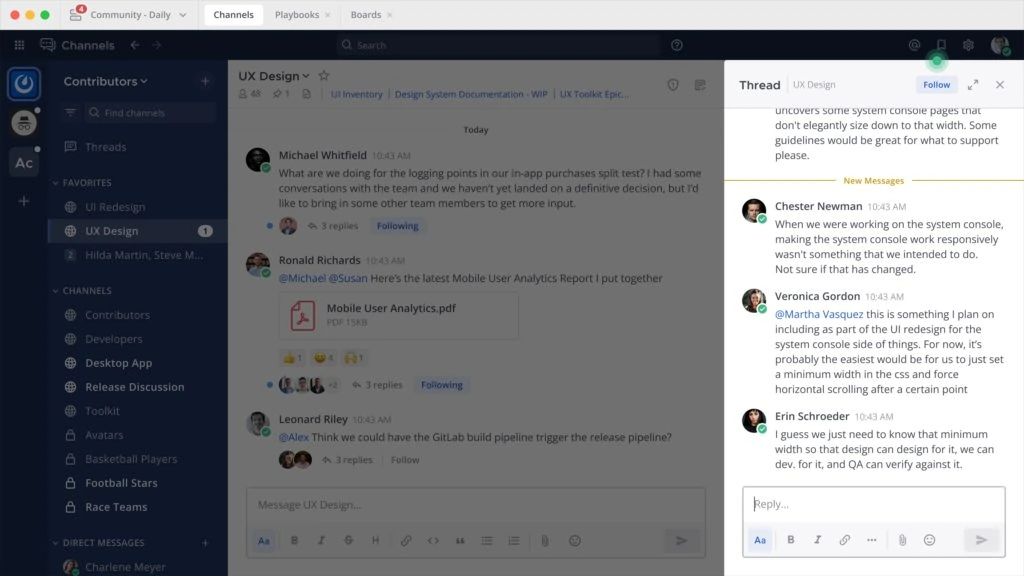
Threads View
Users can access their followed conversations from the Threads view in the channel sidebar. Threads are sorted by recent activity and can be filtered to only display unread threads.
If you’re a power user with lots of ongoing conversations in many channels, the Threads view is a great single pane of glass approach to staying on top of recent activity. You’ll never miss an important message and can easily navigate back to the channel when needed.

How do I enable Collapsed Reply Threads?
All new self-hosted instances and all cloud workspaces after the release of v7.0 will have Collapsed Reply Threads turned on by default.
For existing self-hosted instances upgrading to Mattermost v7.0 and later, please thoroughly review the Administrators guide to enabling Collapsed Reply Threads. In summary:
- Ensure your Mattermost deployment meets our system requirements.
- Check the configuration of the Automatically Follow Threads setting in the System Console > Site Configuration > Posts. It must be enabled and should be enabled for at least a few weeks prior to enabling Collapsed Reply Threads. This ensures thread metadata is populated in the database to track recent conversations in the Threads view for your users.
- Simply navigate to System Console > Site Configuration > Posts, then enable Collapsed Reply Threads in any desired configuration (see below).
What configuration options are available?
You may choose to enable Collapsed Reply Threads in the following four ways:
- Off: Users cannot access Collapsed Reply Threads.
- Default Off: Users may choose to enable Collapsed Reply Threads in Account Settings, but will not see the feature by default.
- Default On (new): Users see Collapsed Reply Threads by default and can optionally disable it for themselves in Account Settings.
- Always On (new): All users must use Collapsed Reply Threads.
For the optimal user experience and to ensure consistency in how users read and respond to threaded conversations, we recommend the Always On configuration option.
What performance testing has been done for large-scale deployments?
We’ve extended our load testing framework with support for threaded conversations and user actions, and refactored database calls to measure execution time with more granularity. These load testing improvements allow us to simulate real-world usage of deployments at scale with Collapsed Reply Threads enabled.
Mattermost v7.0 introduces a number of server performance enhancements that allow customers with large-scale self-managed deployments to enable Collapsed Reply Threads without increasing hardware resources beyond our minimum requirements.
For more details, please reference this article.
How do I use Collapsed Reply Threads?
Check out our tutorial video below, where we talk about how we use Collapsed Reply Threads here at Mattermost to improve our productivity.
Questions or Concerns?
Have questions, concerns, feature requests, or any other feedback? We would love to hear from you! Join the feature discussion channel here.