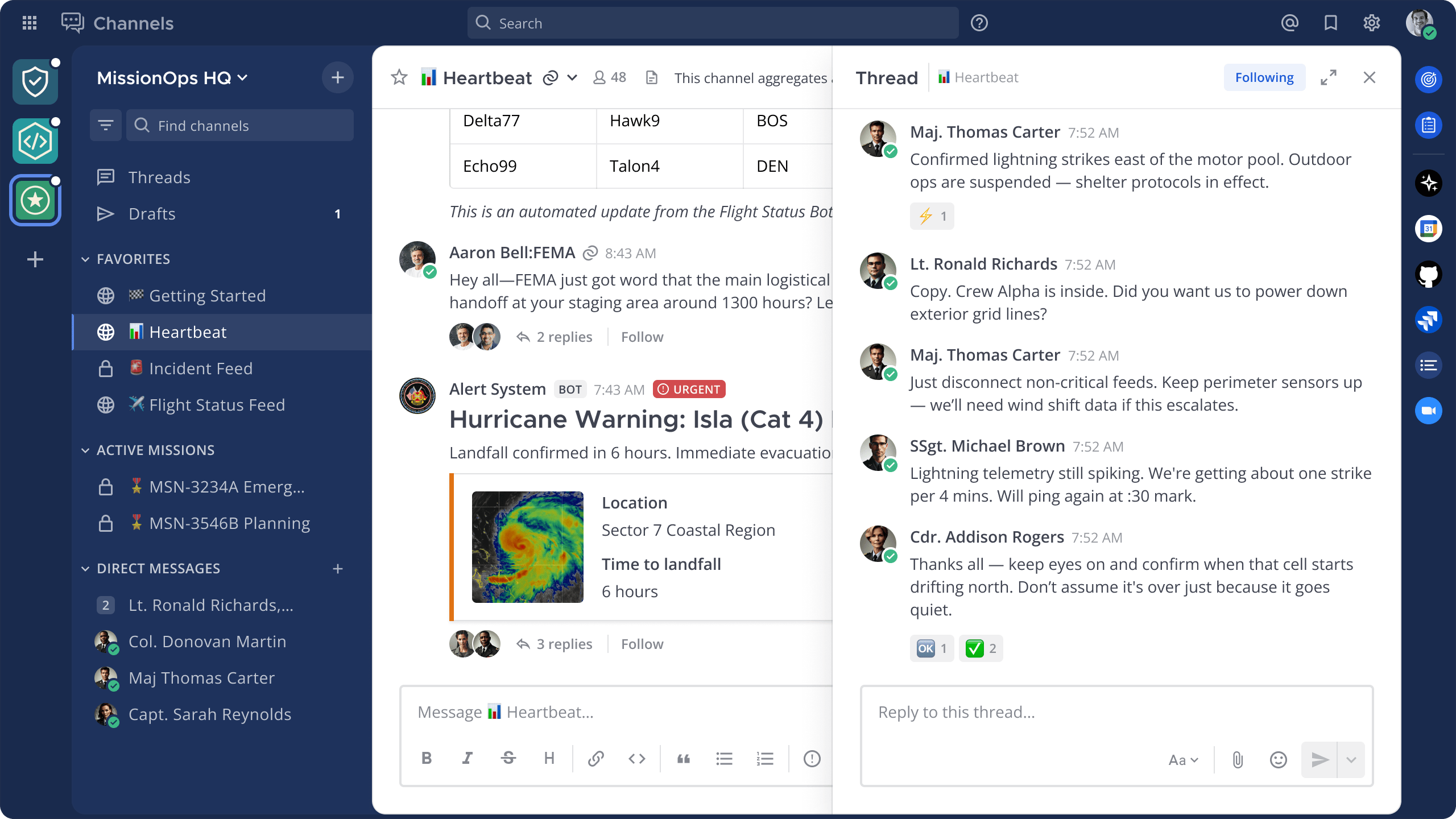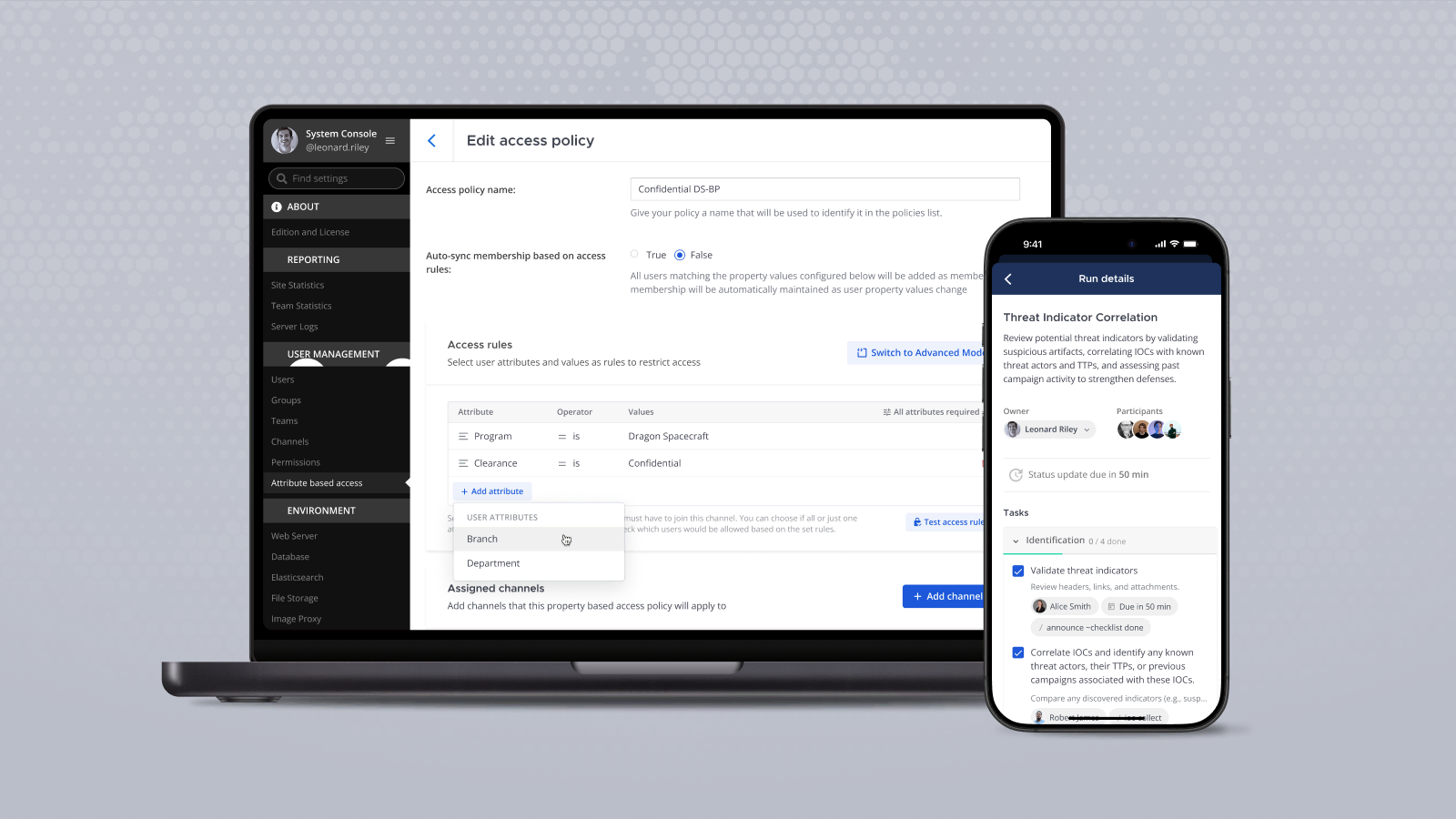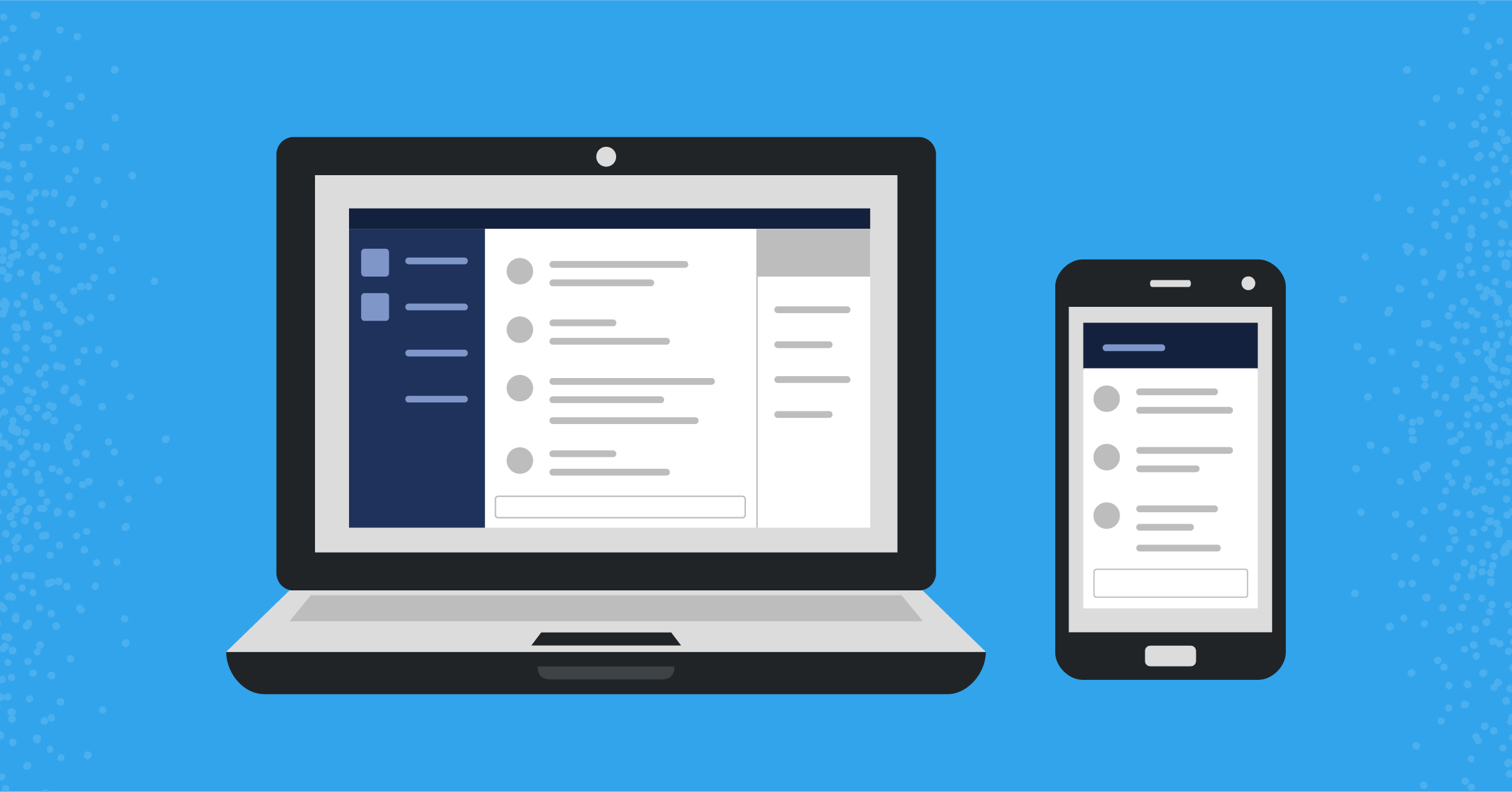
Search for files and document contents in Mattermost
Finding the right information in Mattermost is critical to work smarter and be more productive. Searching in Mattermost now finds both relevant messages and files in your team’s conversation history. Search will return results for attachments that match the file name or contain matching text content within supported document types.
File search is available today in Mattermost Cloud and in Mattermost Self-Managed v5.35 (available May 16), with mobile support coming soon.
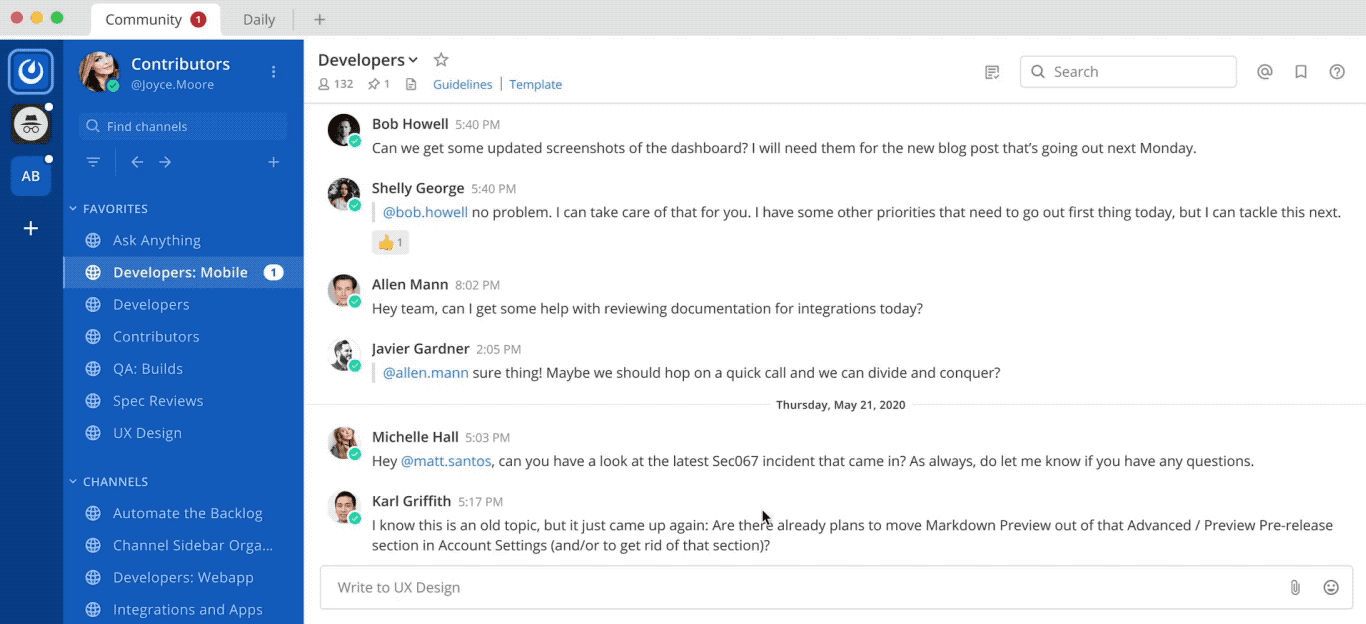
How to search files in Mattermost
After executing a search, you may choose to view results for Messages or Files by selecting the appropriate tab in the search results screen. Use the filter icon to narrow the results to only include specific file types, like documents, photos, and videos.
To narrow your search further, you may include one or more search filters in your query, including:
in:to display results from a specific channelfrom:to display results from a specific teammateon:before:after:to display results based on date bounds
Tip: You can now easily access files recently shared in a channel by selecting the file icon below the channel name.
Learn more about search in our documentation.
Frequently Asked Questions
What can I expect from file search as a System Admin?
System Administrators do not need to make any configuration changes for users to start searching for files in Mattermost Server v5.35 and later. However, search results for files shared in the past may be incomplete until a content extraction command is executed to extract and index the content of files already in the database.
In order to return search results matching file contents, supported document types are extracted and indexed in the database which adds load to your server. For large deployments or teams that share many large text-heavy documents, it is recommended to review our hardware requirements and test this feature in a staging environment before enabling document content search in production. Disabling document content search still allows users to search for files by name.
What should I do if my instance is running Elasticsearch or Bleve search backends?
Search results for files shared in the past will be incomplete until a content extraction command is executed and the search index is rebuilt. To reindex after executing the content extraction command, select the Index button on the System Console > Elasticsearch (E20) or Bleve Settings (Experimental) pages.
What types of documents support content search?
For Mattermost Cloud workspaces, search results will return files with matching contents for .pdf, .docx, .pptx, .odt, .html, and plain text documents.
For Mattermost Self-Managed workspaces, search results will return files with matching contents for .pdf, .pptx, .odt, .html, and plain text documents. System Admins can install these dependencies in order to enable searching contents of .docx, .rtf, and .pages files.
Documents within ZIP files that contain matching contents may also be returned if this configuration setting is enabled.