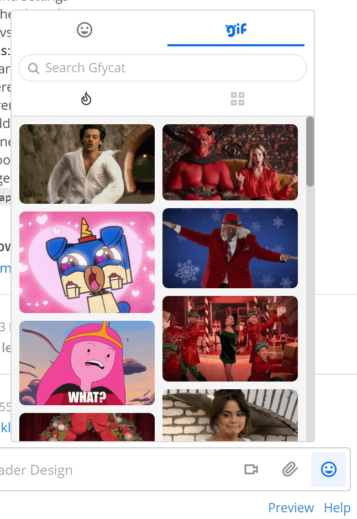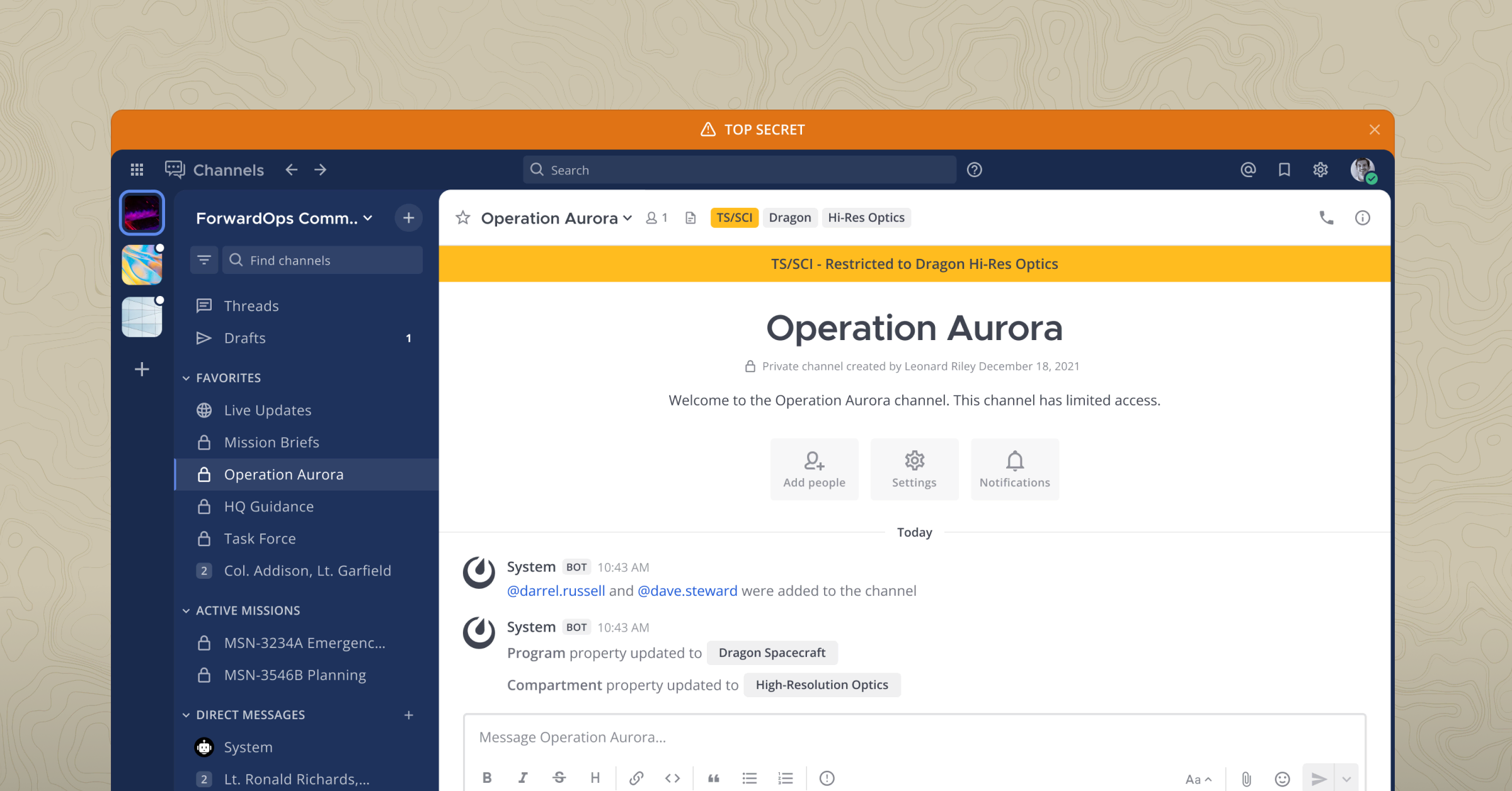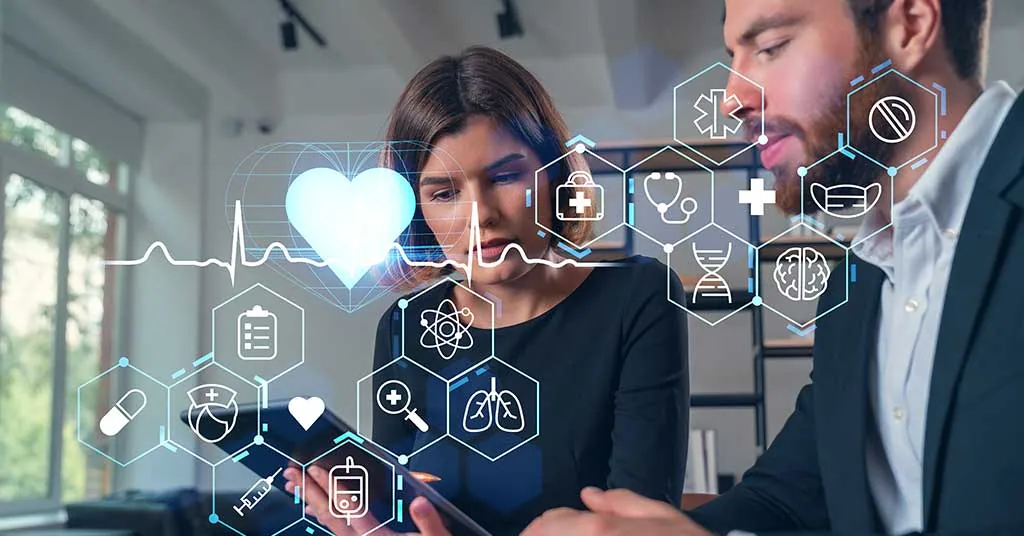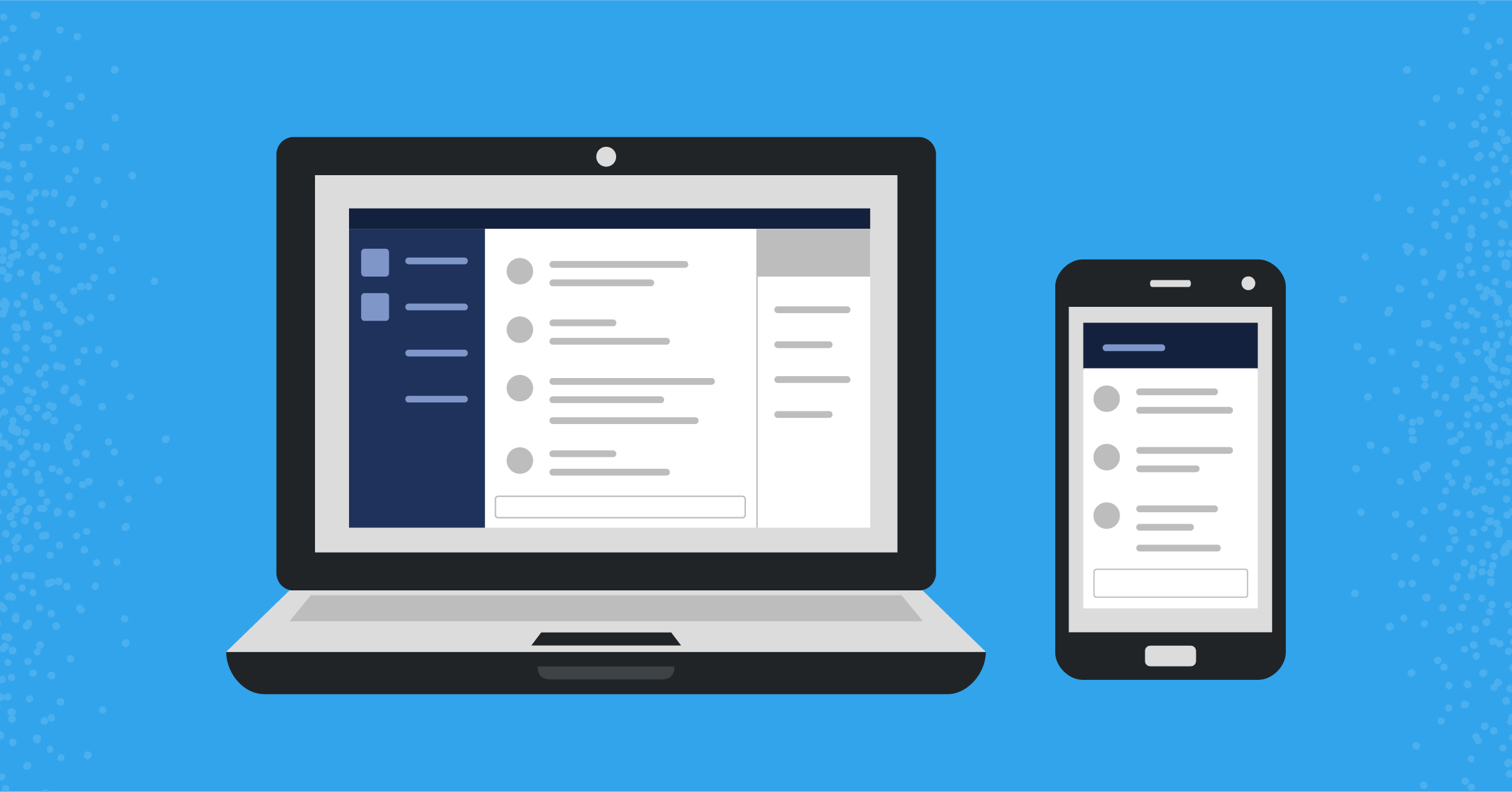
Top 10 ways to make your Mattermost end users happier
If you’re running Mattermost self-managed editions, there are configuration options and features available to improve the Mattermost user experience. Here are our top ten recommendations to make your Mattermost end users happier and more productive. Your users will thank you!
1) Upgrade your Mattermost Server
Mattermost gets massively better with every release, and upgrading only takes a few minutes.
When you upgrade your Mattermost server frequently, your users can access new features, improved user experiences, bug fixes, and guaranteed mobile app compatibility.
We have exciting new features currently in development, including collapsed reply threads and custom, collapsible channel categories. Because a lot changes every month, frequent server upgrades are critical to maintain an optimized user experience. Learn more in the latest release announcements.
Ready to upgrade? See the Upgrade Guide for step-by-step instructions.
2) Install Plugins
Plugins can customize and extend the Mattermost platform. They can be installed in a single click from the Main Menu > Plugin Marketplace. Consider installing and enabling the following general use plugins to make Mattermost more powerful:
- Enable audio/video calling and screen sharing with Jitsi or Zoom.
- Create polls with Matterpoll.
- Share GIFs with GIF Commands.
- Create and share memes with Memes.
- Set personal reminders with Remind.
- Create and share to do items with Todo.
- Customize welcome messages for new users with WelcomeBot.
Explore all plugins and integrations available in the Mattermost Plugin Marketplace available at https://integrations.mattermost.com/.
3) Enable Automatically Extended Sessions
Getting logged out is a frustrating user experience. Keep your users logged in to Mattermost by automatically refreshing sessions when they use the desktop or mobile apps. Learn more.
Enable: System Console > Sessions > Extend session length with activity
4) Enable Full Content Push Notifications
Push notifications on mobile devices are vital to deliver messages in real time. Notifications are most useful when they display full contents, including the sender’s name, the channel name, and the message text.
Set: System Console > Push Notification Server > Enable Push Notifications to “TPNS”
E10 and E20 customers can enable HPNS that includes production-level uptime SLAs.
Set: System Console > Notifications > Push Notification Contents to “Full message contents”
E20 customers can enable ID-Only push notifications so the notification message contents are not passed through Apple Push Notification Service (APNS) or Google Firebase Cloud Messaging (FCM) before reaching the device.
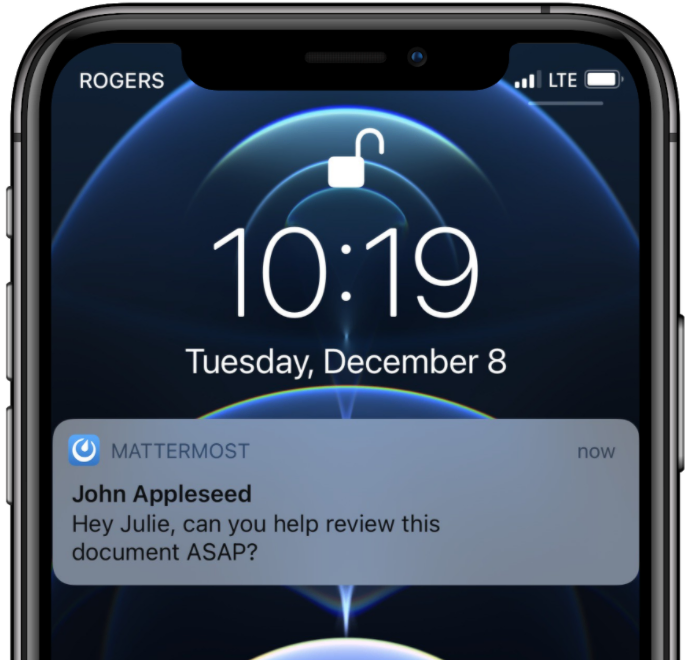
5) Enable Custom Emoji
Emojis are used to express concepts such as emotions and physical gestures in your messages. Custom Emoji offers more flexibility by empowering users to create and share their own emojis.
Enable: System Console > Emoji > Enable Emoji Picker
Enable: System Console > Emoji > Enable Custom Emoji
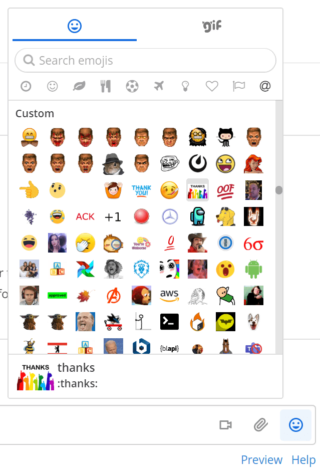
6) Enable GIF Picker (Beta)
GIFs are animated images that can make messaging more fun and engaging. Mattermost offers a GIF picker users can access from the message draft area.
Enable: System Console > GIF (Beta) > Enable GIF Picker
7) Enable Link Previews
Link previews are a visual glimpse of relevant content for links shared in messages.
Enable: System Console > Posts > Enable Link Previews
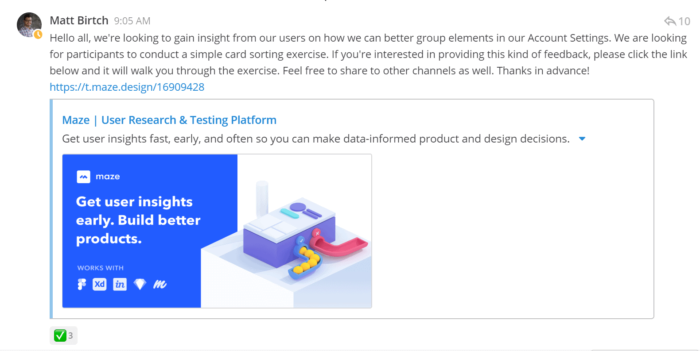
8) Enable Batched Email Notifications
Email notifications can be batched together so users don’t get overwhelmed with too many emails.
Enable: System Console > Notifications > Enable Email Notifications
Email notifications require configuring an SMTP email server.
Enable: System Console > Notifications > Enable Email Batching
Email batching is not available if you are running your deployment in High Availability.
9) Enable Elasticsearch (E20)
Elasticsearch (available in E20) provides optimized search performance at enterprise-scale. Elasticsearch solves many known issues with full text database search, such as dots, dashes, and email addresses returning unexpected results.
Enable: System Console > Elasticsearch > Enable Indexing
Enabling Elasticsearch requires setting up an Elasticsearch server.
10) Try Experimental Features
Mattermost often releases experimental features to get user feedback on new functionality and product enhancements. For example:
Experimental Sidebar Features
New sidebar features include custom, collapsible channel categories, unread filtering, and many more enhancements for managing channels in your sidebar. Learn more.
Enable: System Console > Experimental > Experimental Sidebar Features
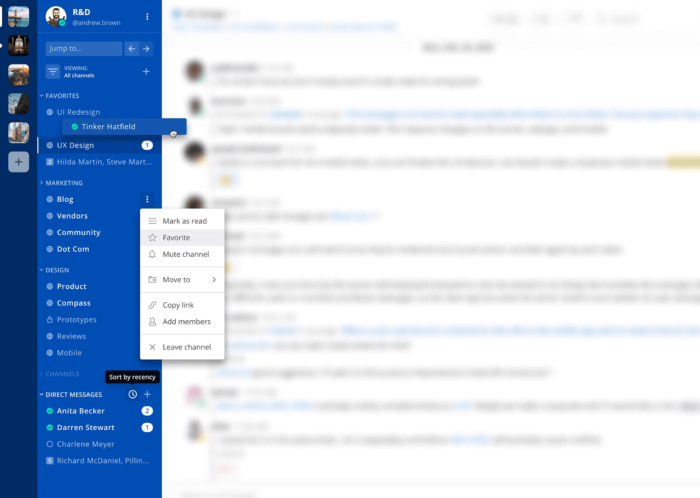
Learn more about creating a great Mattermost user experience for your team
We’re always introducing new features and functionality to make Mattermost a better collaboration tool for teams. To stay up to date with the latest releases from the Mattermost team and community, subscribe to our newsletter.