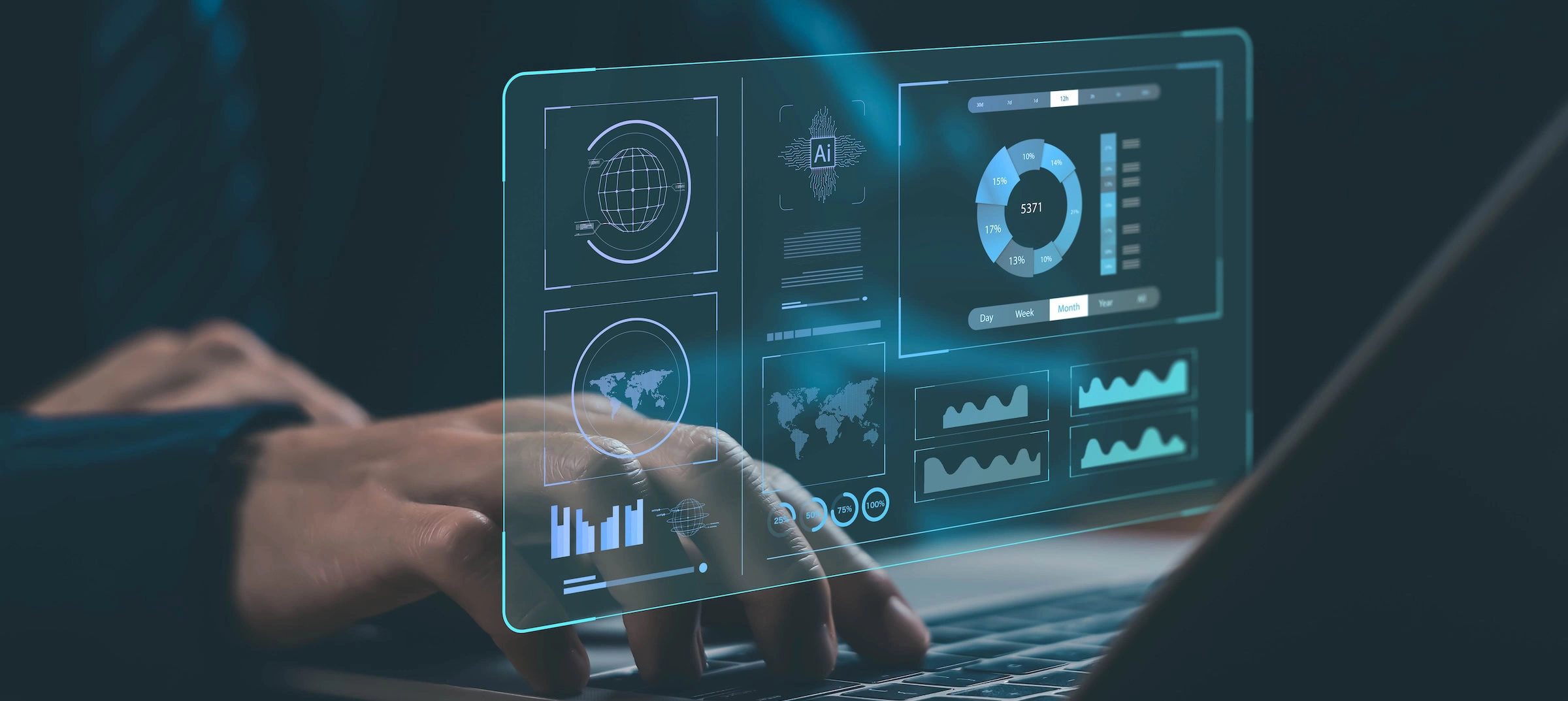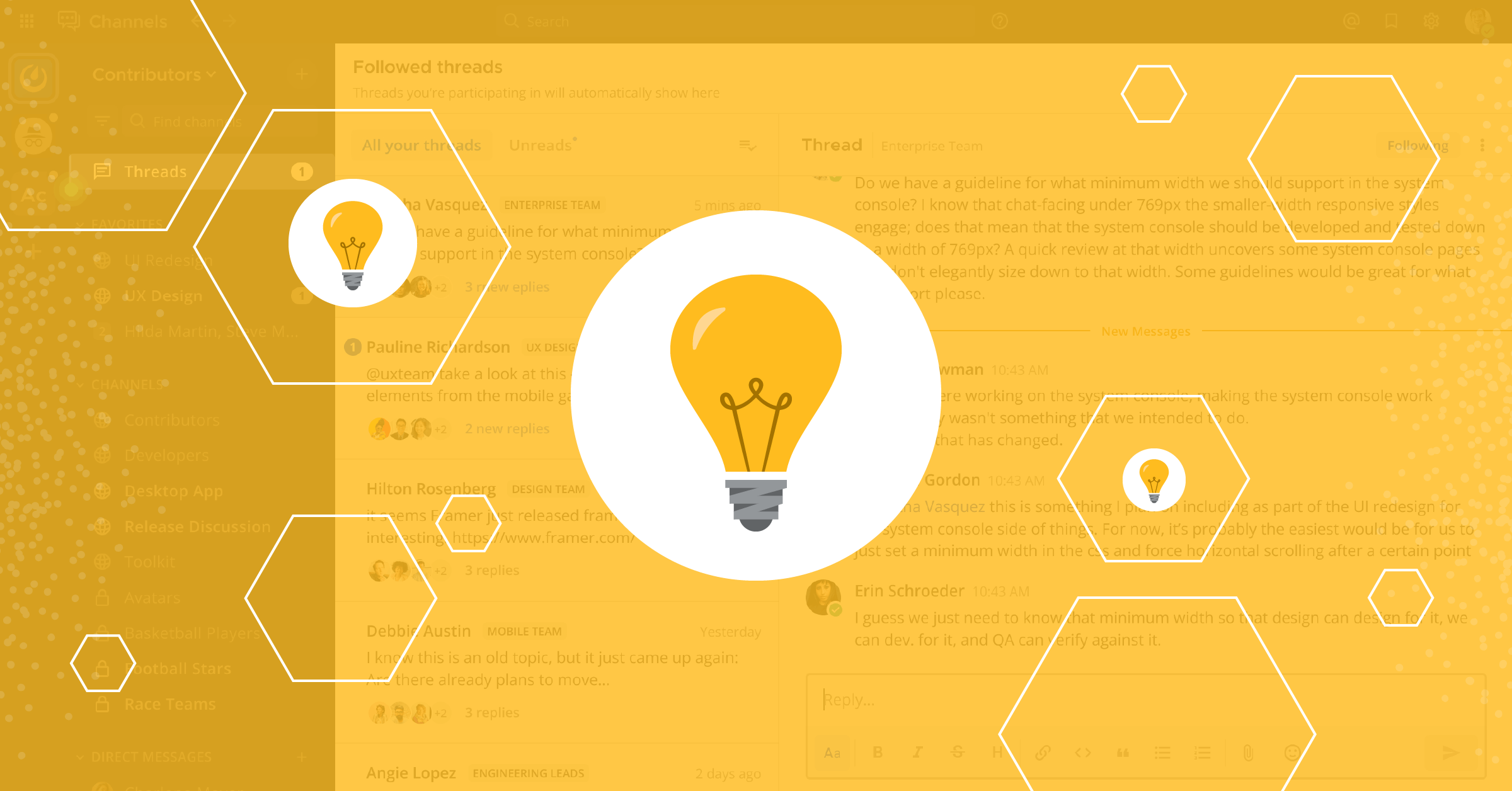
Communication overload? Here’s how threaded messages can help you reclaim your focus.
In an era of remote and hybrid work, keeping your team connected often means relying on a messaging platform. But with so many conversations happening simultaneously, the same channels you rely on to stay in sync can also cause information overload. That’s why threaded messages are one of our most-requested features and one that we’re so excited to finally release in general availability with Mattermost 7.0.
Threaded messages are at the core of how we use Mattermost at Mattermost, and keep our team connected and focused. Curious about how using reply threads can help your team? Let’s dive into some specific examples of how using Collapsed Reply Threads makes our team more productive.
1. Have focused conversations in busy channels
Conversations can quickly develop into long back-and-forth discussions. Starting a thread allows you to have more granular discussions without over-populating the channel with messages. Whether you’re answering a question or adding context to an earlier message, threads can now be used to have multiple ongoing conversations without interrupting your team’s flow.
At Mattermost, we use the ~Spec Reviews channel to share new features and collaborate with product, design, and developers to review spec documentation. Team members can discuss details and provide feedback in the related thread. Anyone interested in learning about a new feature can easily scan the channel, read a high-level overview, and open the thread for more details.
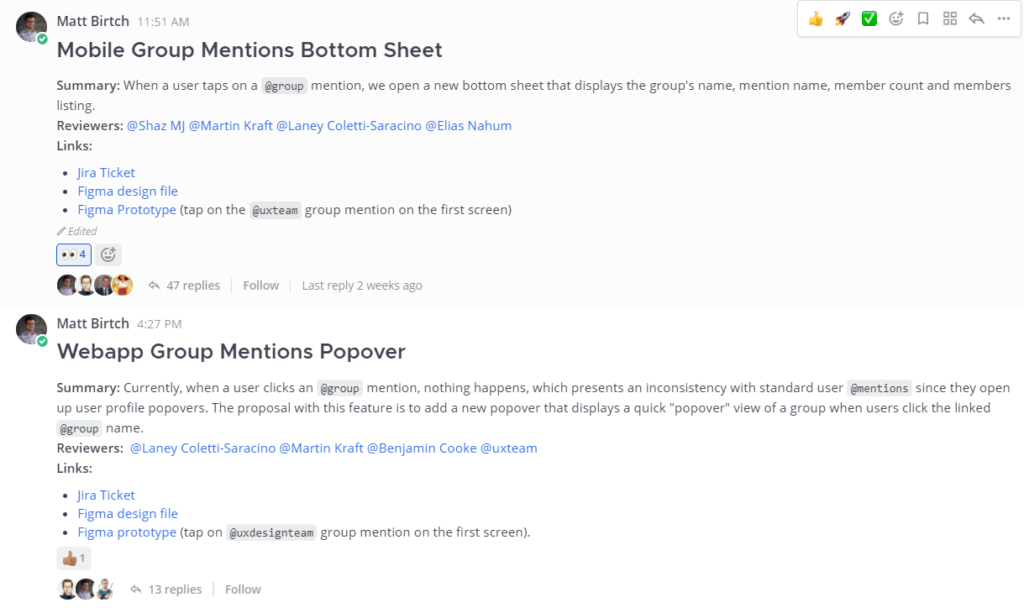
2. Stay connected to the conversations that matter
Sometimes you may be interested in a conversation but don’t have anything to say at that moment. Other times you may need to jump in hours or days after a conversation has already taken place. Threads allow you to selectively follow conversations that you’re interested in so you can stay up to date with notifications on new activity, even without explicitly participating. You can also find and respond to any thread you follow in Threads view — a single location for all the conversations that matter to you.
No longer interested in the conversation? You can easily unfollow threads to opt-out of receiving notifications. You can now take charge of your notifications at a more granular level to ensure you’re only notified about what’s important to you. Join, or leave, any conversation at any time.
At Mattermost, we use threads to stay on top of engineering discussions and keep track of interesting feature requests, such as in the ~Feature Proposals channel. Community members share ideas in the channel and threads spawn more granular discussion around designs and implementation. The relevant development teams or other community members interested in the idea can follow it to be notified of the latest activity and keep track of it.
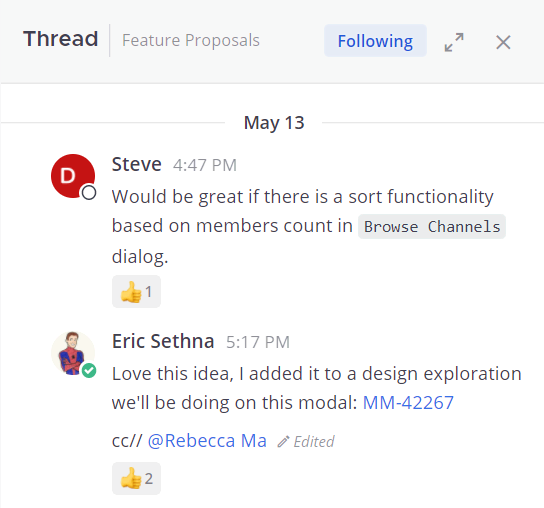
3. Maintain openness to stay aligned
Asking questions in a popular channel can be intimidating – especially if you’re new to an organization. We found that many users default to Direct Messages in this case, meaning that answers hinge on a single person and can’t benefit a wider audience.
Threads are the perfect solution here. Anyone can reply to a message with questions and channel members can weigh in or just read the conversation for context. Threads keep important information easily accessible for your whole team without notifying the entire channel, maintaining transparency and lowering the barrier to entry to participate in a conversation.
At Mattermost, we “default open” all our communication – meaning we try to keep as much information as possible in public channels for the benefit of our teammates and community. For example, we use the ~Roadmap channel for monthly updates from each development team, and the threads effectively act as an FAQ section for each team’s update.
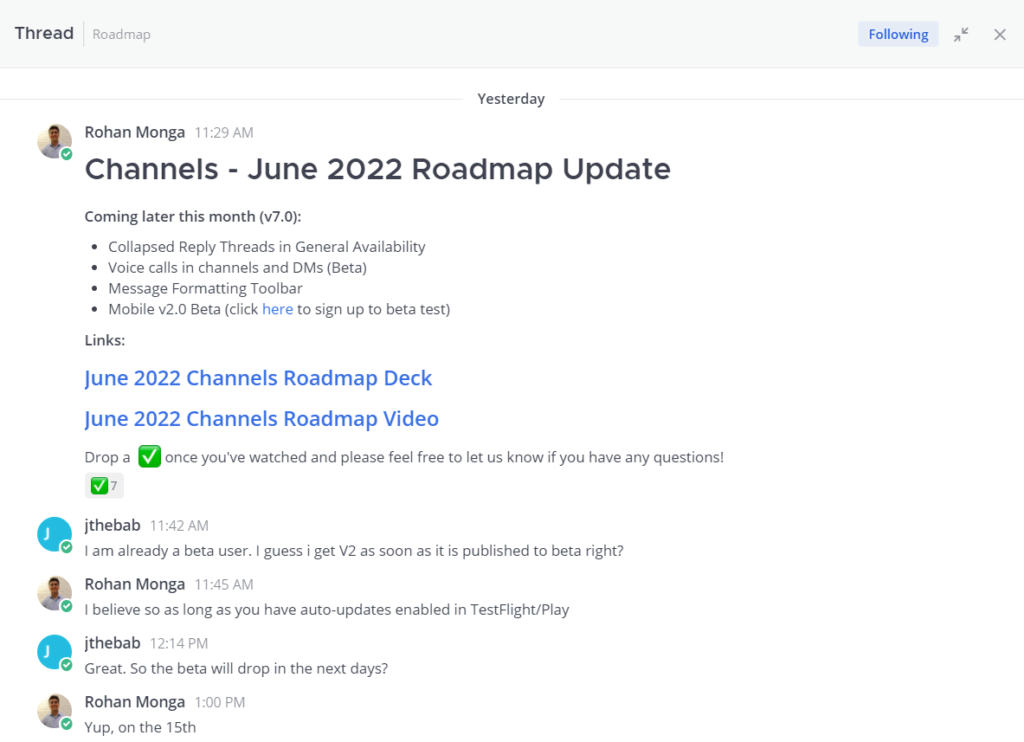
4. Add context without clutter
Long and verbose messages can make your channels hard to scan and consume; however, the additional context is sometimes necessary to get your point across. Threads offer a way to add helpful context without cluttering up the channel with details that may only apply to a subset of readers. Similarly, if you have automated messages that come from bots or integrations with tools like Jira and GitHub, you can use threads to share additional details or follow-up questions.
At Mattermost, the ~QA Test Automation Reports channel shares reports from our automated testing tools. Our QA team then uses threads to add information relevant to certain test reports, such as linking to related tickets or mentioning relevant team members.
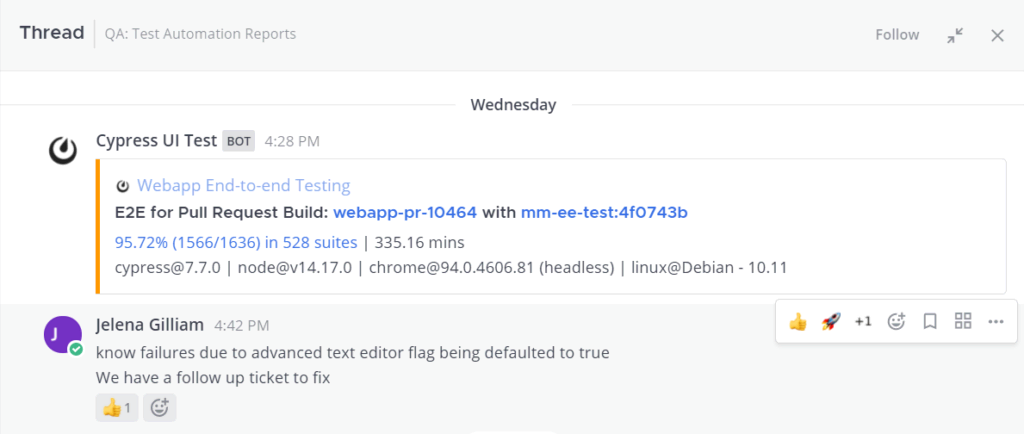
5. Share messages in context
Sharing links to messages is a great way to jump to the important bits of a conversation, but often the context of surrounding messages is lost. By sharing links to messages in threads, recipients will see the message in context with the entire thread. No more scrolling through the channel to figure out where the conversation starts and ends.
You can check out the tutorial below for a visual walkthrough of how we used Collapsed Reply Threads here at Mattermost.
FAQ
How do I enable Collapsed Reply Threads?
All new self-hosted instances and all cloud workspaces after the release of v7.0 will have Collapsed Reply Threads turned on by default.
For existing self-hosted instances upgrading to Mattermost v7.0 and later, please thoroughly review the Administrators guide to enabling Collapsed Reply Threads. In summary:
- Ensure your Mattermost deployment meets our system requirements.
- Check the configuration of the Automatically Follow Threads setting in the System Console > Site Configuration > Posts. It must be enabled, and should be enabled for at least a few weeks prior to enabling Collapsed Reply Threads. This ensures thread metadata is populated in the database to track recent conversations in the Threads view for your users.
- Simply navigate to System Console > Site Configuration > Posts, then enable Collapsed Reply Threads in any desired configuration (see below).
What configuration options are available?
You may choose to enable Collapsed Reply Threads in the following four ways:
- Off: Users cannot access Collapsed Reply Threads.
- Default Off: Users may choose to enable Collapsed Reply Threads in Account Settings, but will not see the feature by default.
- Default On (new in GA): Users see Collapsed Reply Threads by default and can optionally disable it for themselves in Account Settings.
- Always On (new in GA): All users must use Collapsed Reply Threads.
For the optimal user experience and to ensure consistency in how users read and respond to threaded conversations, we recommend the Always On configuration option.
Questions or Concerns?
Have questions, concerns, feature requests, or any other feedback? We would love to hear from you! Join the feature discussion channel here.