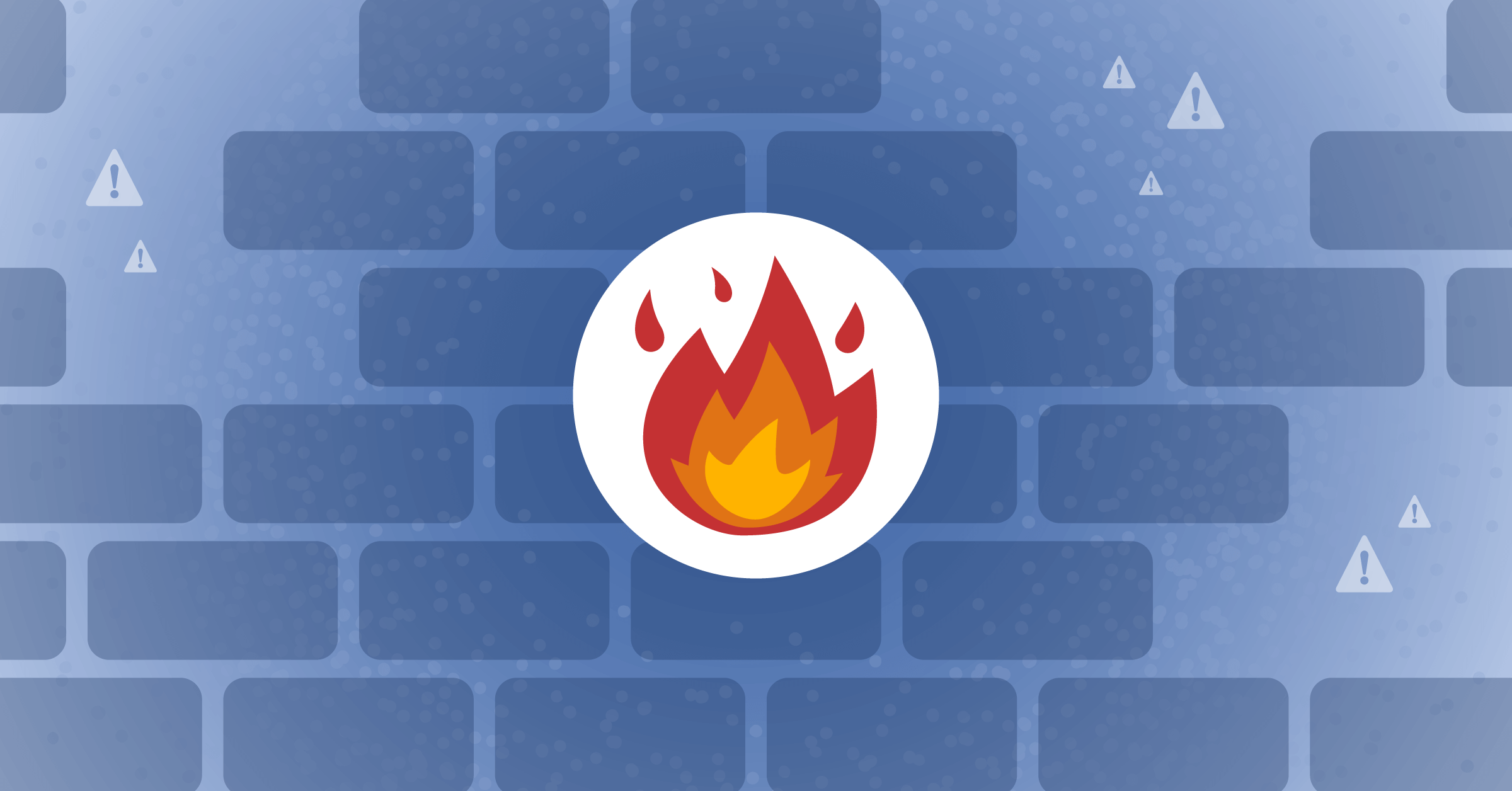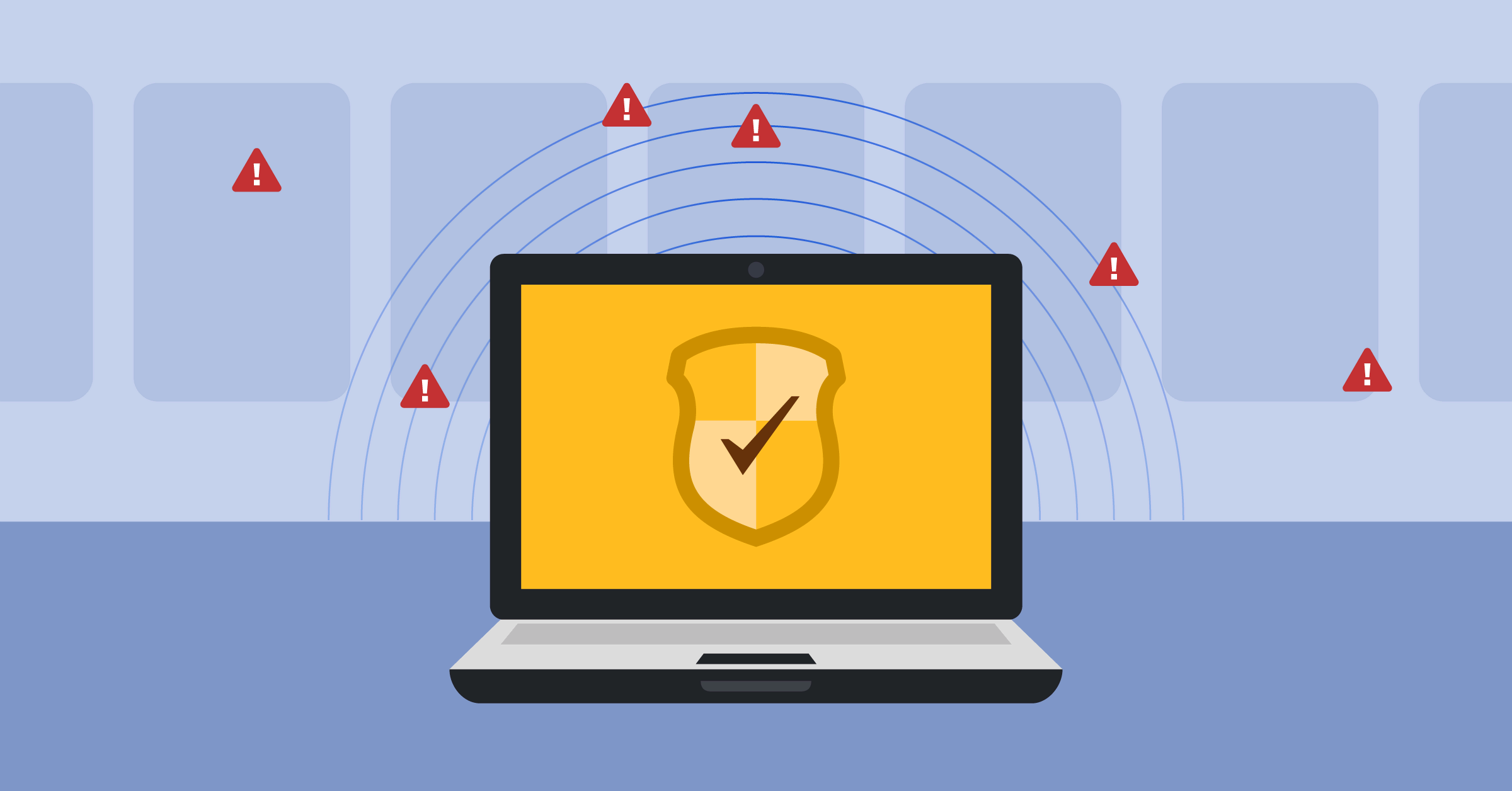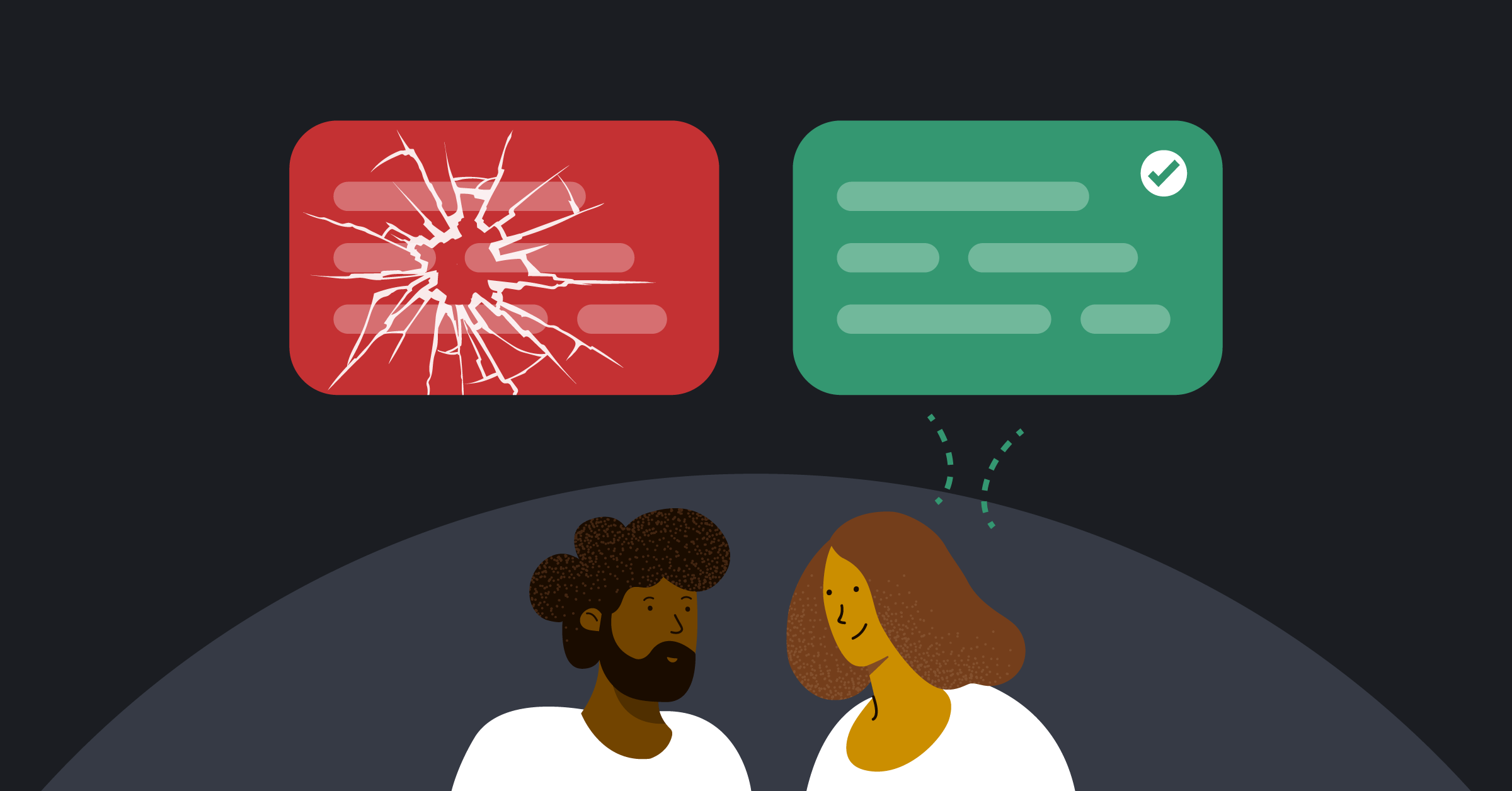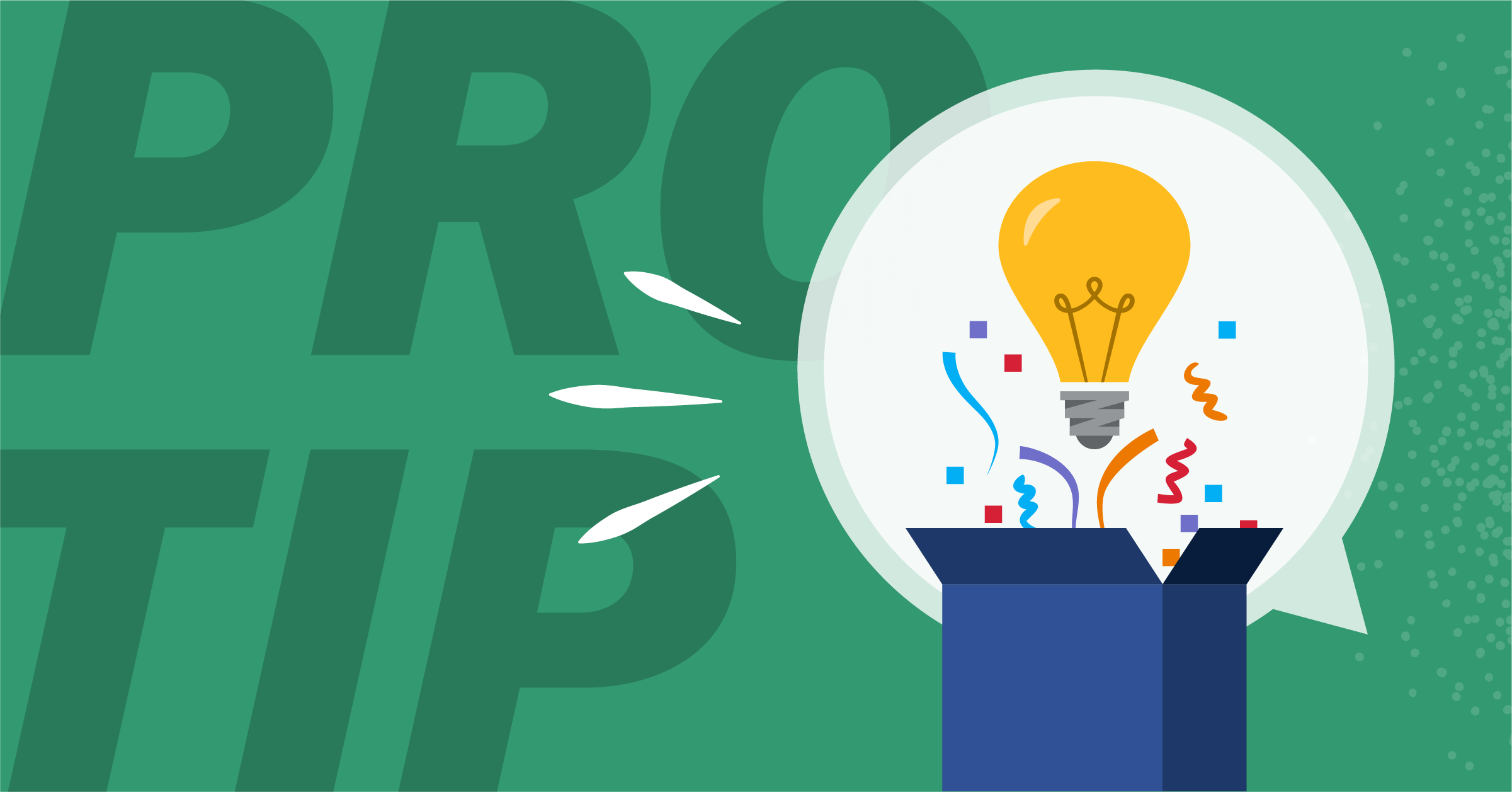
Mattermost Pro Tips: Regaining Sidebar Sanity
Feeling the crush of too many channels in your Mattermost sidebar? Never fear — check out some strategies for whipping your sidebar into shape.
The sidebar is a persistent part of your Mattermost workspace, and while it might not feel like the most exciting feature, it’s absolutely essential for navigating through your team’s projects and conversations.
But the more channels you join and the more DMs you send, the more cluttered your sidebar might start to become. Want to improve your sidebar experience and keep your attention on the conversations that matter most? Here’s how to regain sidebar sanity in Mattermost.
Star your favorite channels and conversations
Clicking the star icon next to the channel name will add that channel to your favorites, pinning it to the top of your Mattermost sidebar. Starring conversations with a few coworkers you chat with regularly, the channels you’re most engaged in, or a project channel that’s top-of-mind this week will help keep those channels easy to pop into quickly.
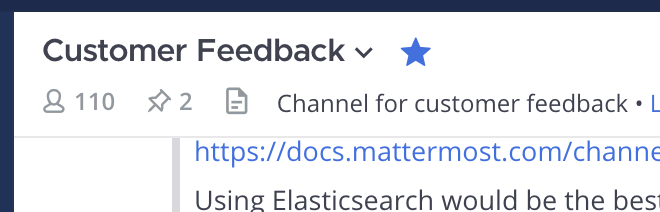
Your favorites section can be especially useful for more ephemeral group DMs that don’t necessarily need a dedicated channel but might be hard to find among your other DMs.
Filter by channels with unread messages
Feel like you’re spending too much time scrolling up and down your column of channels? Click the “Filter” icon to distill your sidebar view down to just the channels with unread notifications to keep your scrolling to a minimum.
If you feel like you have too many channels with unread messages to keep tabs on, be sure to hone your notification settings to make sure to keep your sidebar as useful as possible.
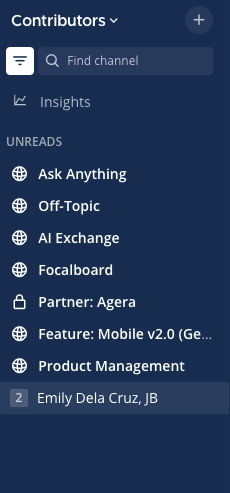
Reorder channels within your sidebar
By default, channels are organized in your sidebar alphabetically, but that doesn’t mean they need to stay that way. You can sort channels by recent activity to help surface the most active conversations first, or you can drag and drop channels within (and between) categories in whatever order you want.
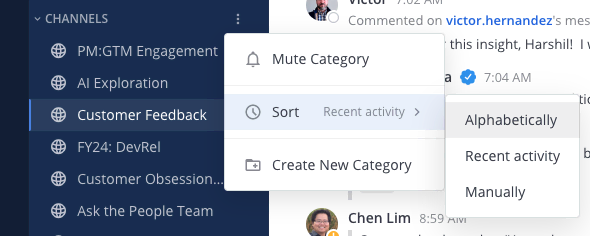
Create new categories
Every Mattermost user starts with Channels, Direct Messages, and Favorites as their default channel categories. But did you know that you can create custom categories and arrange them however you like? One of the biggest benefits of categorizing channels is that you’ll be able to collapse categories when you want to focus on a specific category and filter out notification noise from others.
Click “Category Options” next to any channel category and select “Create New Category” to spin up your own category and name it whatever you want. Note that only the first 22 characters of a channel name will fit in your sidebar!
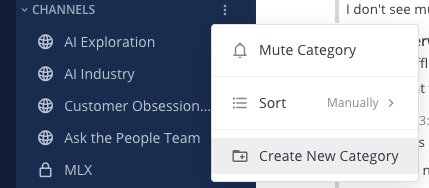
From there, you can organize your channels in whatever way makes the most sense to your workflows. Here are just a few ways that channels can be organized:
- Group channels by team
- Group channels by project
- Group channels by urgency (channels you need to check ASAP vs. channels that you can check whenever you have time)
- Group data observability channels
- Group muted channels (channels you’d like to observe but don’t want to get notifications for)
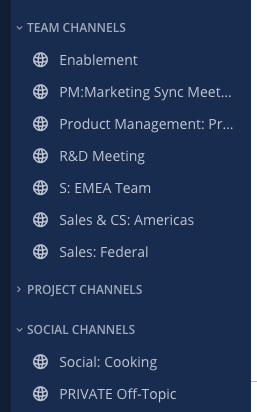
Reevaluate your channel membership
Channels for projects that have run their course, inactive social channels, and channels that you might have joined for a single thread months before can easily clutter up your sidebar. As we’ve mentioned before, don’t be afraid to leave channels if you’re looking for more focus and clarity from your Mattermost workspace. If you decide to rejoin, any messages that you missed will be there, waiting for you!
Get more out of Mattermost with more Mattermost Pro Tips
Want to learn more? Whether you’re new to the Mattermost platform or are just looking for ways to enhance your Mattermost experience, our Mattermost Pro Tips series will help you dig into Mattermost for a better collaboration experience.
When you’re ready to continue your learning, here are some additional pieces you might want to check out: