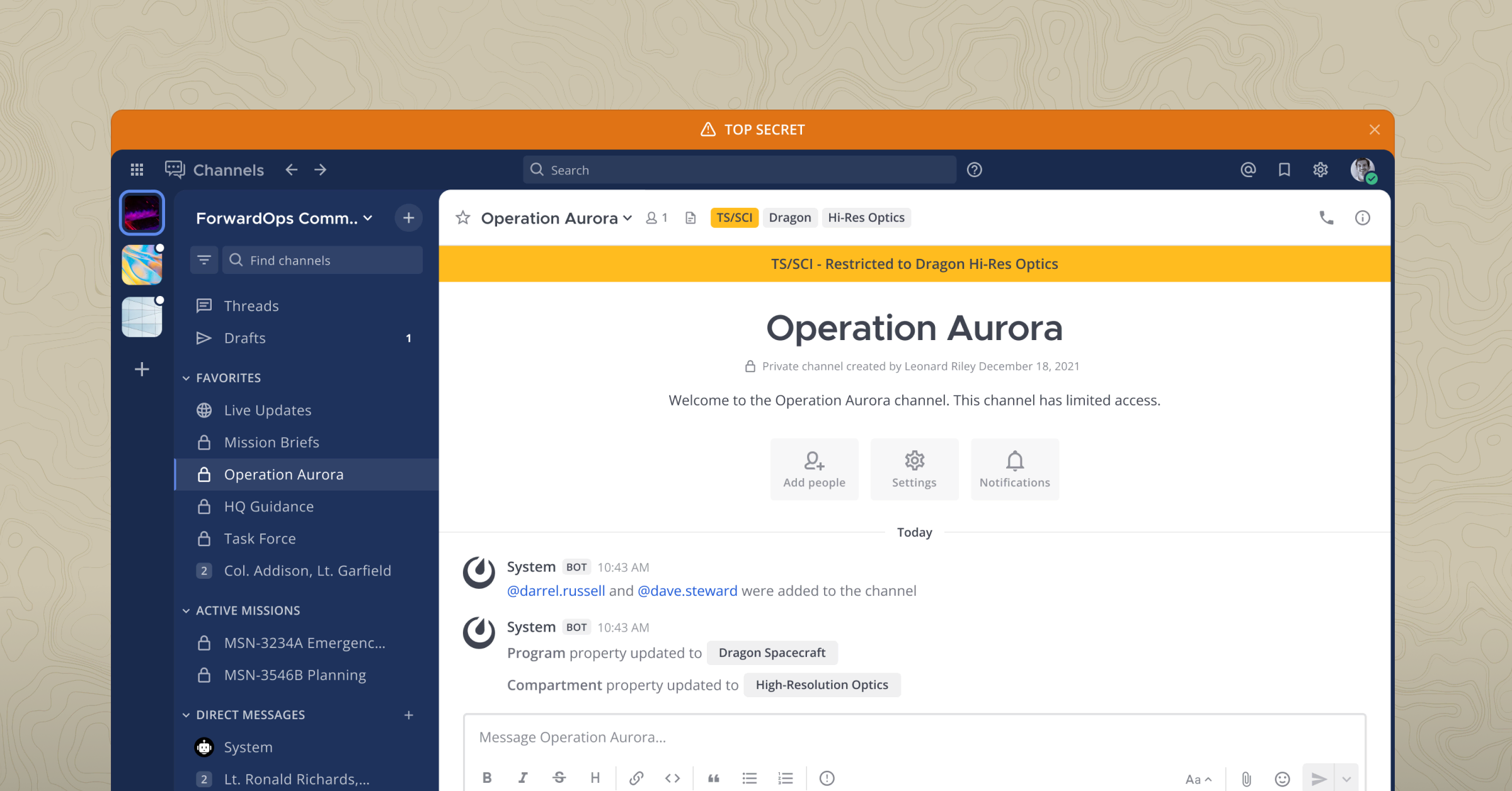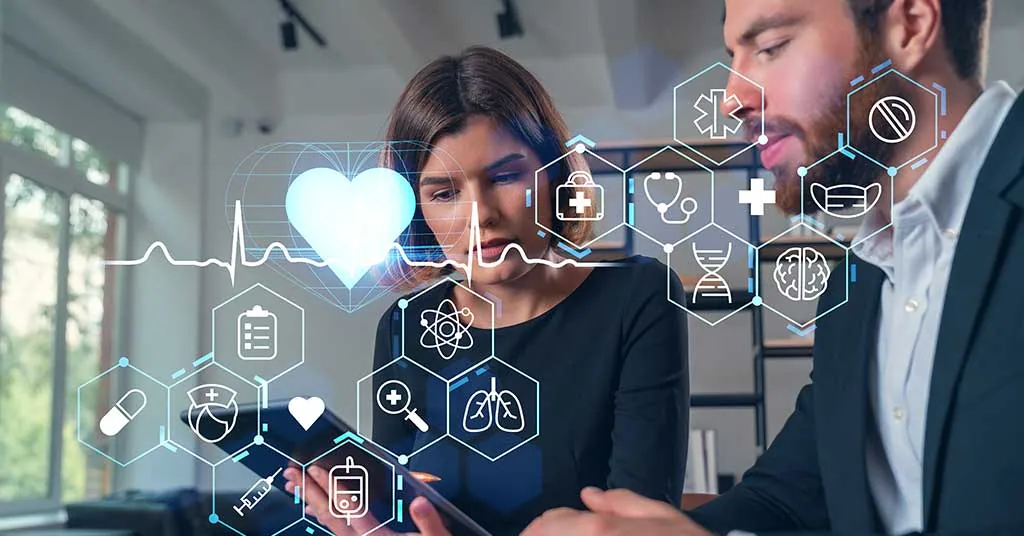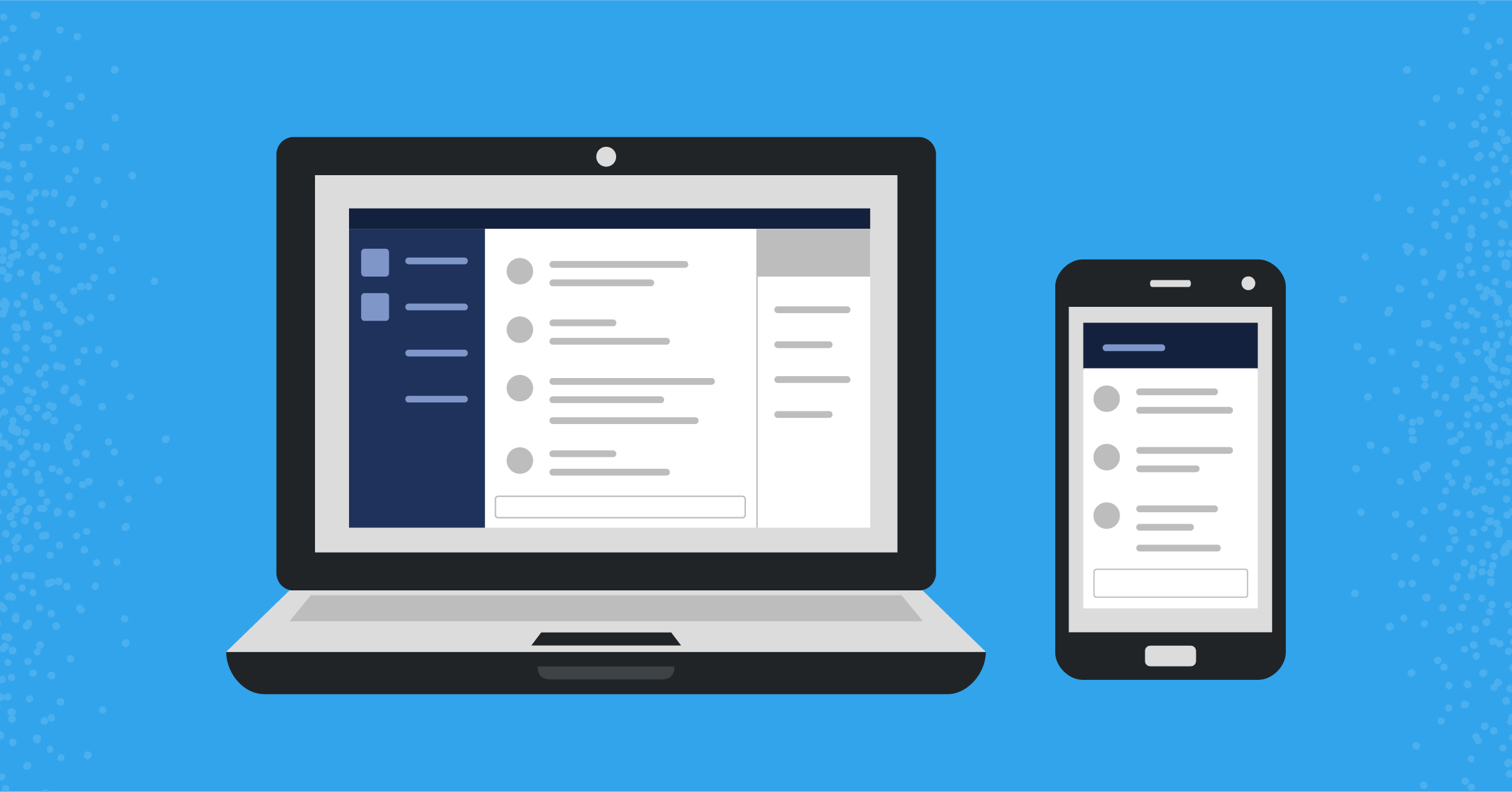
Accelerate DevOps workflows with the Mattermost Jira integration
Jira is one of the most popular platforms to plan software development work and to track work. Teams use Jira to create user stories, create and assign tickets, document and track issues and bug fixes, and track the entire development cycle from conception to release.
Jira is incredibly useful, but it can also create a lot of email notifications whenever stories or tickets are added, changed, reassigned, or resolved. These emails are not categorized by the project they’re associated with, which makes it difficult for developers to track and respond to the notifications.
A fundamental problem for project workflow management is notification overload. Product managers and developers receive a huge number of notifications and messages on a variety of tasks. Some require immediate action. Others may be of importance later. A lot are merely informational and don’t require any action.
A key to better productivity is the ability to turn notifications into something actionable— whether that’s initiating work now or pushing nonessential work to the backlog.
Combining Mattermost with Jira is a great way to move notification overload into the right channels that help you turn them into useful actions. The Mattermost Jira integration ensures that notifications get to the right teams and people at the right times, enabling them to generate tickets and manage ticket statuses without leaving Mattermost.
A key to simplifying the messaging stream is creating channels and allowing developers to subscribe and filter messages. Additionally, a message may require actions in Jira. Mattermost provides the ability to connect with Jira and make changes or attach messages and images within Jira directly in Mattermost.
Integrating with Jira
Integrating Jira and Mattermost is pretty simple: it just requires installing the Mattermost Jira plugin. For complete details on the installation and configuration, see the project GitHub page.
The Mattermost Jira Plugin supports the following Jira notifications
- Issue created
- Issue updated, including when an issue is reopened or resolved, or when the assignee is changed
- Issue deleted when not yet resolved
- Comments created, updated, or deleted
Mattermost allows developers to subscribe to the message channels they want to monitor and displays messages by channel. Mattermost provides users with the ability to self-subscribe and customize the messages they receive, reducing information clutter.
Subscribing to Jira notifications
The figure below shows a typical Mattermost screen, with messages that are distributed by the Jira Bot.
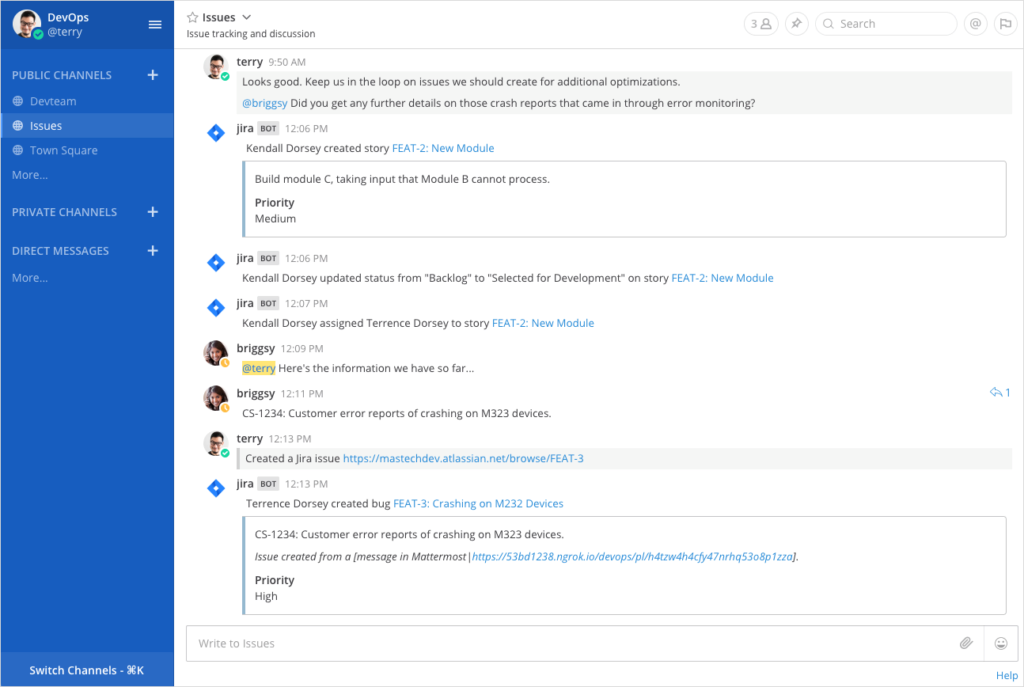
Slash commands allow easy integration between external applications, bots, and Mattermost.
With the Mattermost Jira plugin, using the /jira subscribe command brings up a subscription menu. This menu connects to Jira and displays the projects that are related to the user. To establish a subscription, a user simply selects a project and customizes the type of messages and notifications that they are interested in.
Using /jira subscribe to configure which Jira notifications are pushed to them and where they appear in Mattermost gives users control. They determine what notifications are best turned into action now, and which can be addressed later.

For more information on how to establish and manage channels as subscriptions, see the docs.
Creating Jira actions in Mattermost
The Mattermost Jira integration is made more efficient by giving users the ability to create a Jira issue without leaving Mattermost.
Sometimes a message requires the creation of a new Jira issue. The Mattermost Jira plugin allows the user to create these issues. From a Mattermost message, the user can click on More Actions (available when you hover over a message) and selecting Create Jira Issue from the menu.
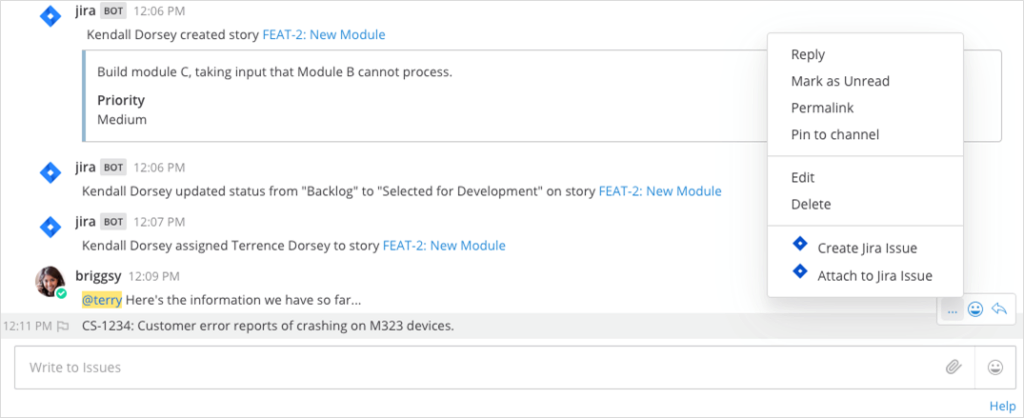
This action brings up an issue creation dialog box that enables the user to select the project, issue type, and enter other fields to create the issue.
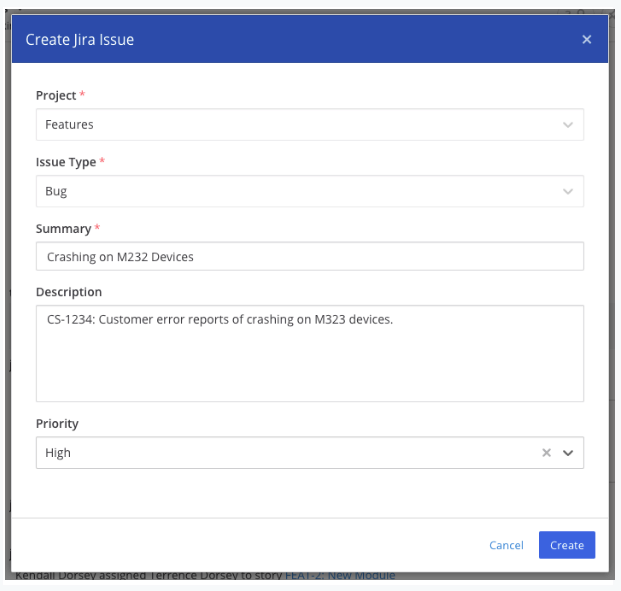
This creates a Jira issue, including any attachments or images that were part of the Mattermost message.
In Jira, the issue is automatically populated with text and a link to the original Mattermost message and chat history. This enables you to link back to the original conversation in Mattermost from Jira. Any changes in Jira automatically send notifications back to subscribed users in Mattermost.
It’s really well integrated, so you can work where it makes sense to work, and you can see the status of all the tickets assigned to you in a Jira Bot channel within Mattermost.
Attaching messages to Jira issues
To keep all information in one place, you can attach parts of Mattermost conversations to Jira issues as comments. Attaching a message is accomplished by clicking More Actions on a message, then clicking Attach to Jira Issue.
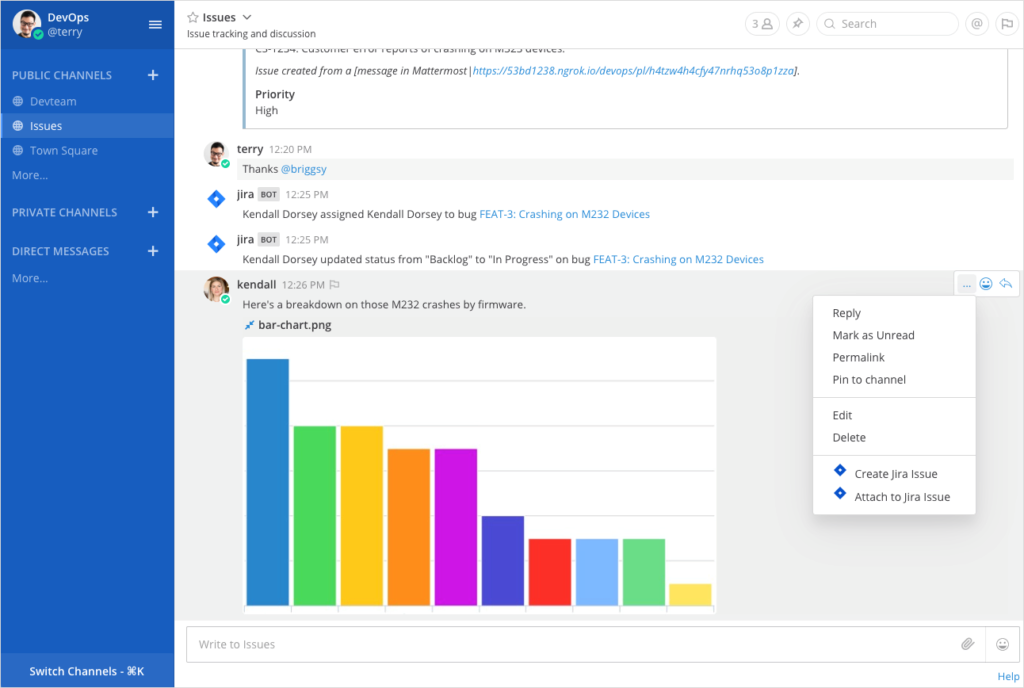
A dialog box lets you search for the correct Jira issue, then attach the message stream as a comment.
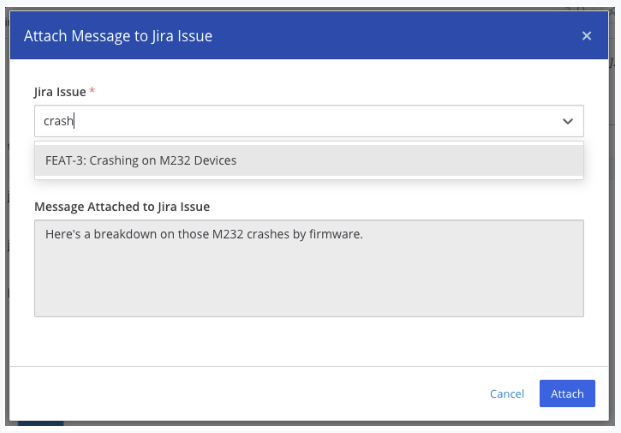
In addition, a user may need to transition or assign an issue. Mattermost provides the ability to do this without context switching. These actions are done using the transition or assign slash commands (/jira transition or /jira assign) in the command line. The results of these simple commands make the necessary changes in Jira and post notifications to the appropriate channels.
Issues resolved
Mattermost reduces friction for development teams who are working together on projects in Jira. Seamless integration allows you to post Jira information where your team needs it for ease of collaboration and quick resolution. Mattermost’s ability to customize the Jira notifications that a user wants to see and let them take action on those notifications saves time and money.
For more information, watch this on-demand webinar demonstrating these features in action. To learn more about the Mattermost Jira plugin, read the docs.
(Editor’s note: This post was written by Wayne Applebaum, an analytics professional with experience in architecting and implementing enterprise analytics and big data projects. If you have any feedback or questions about Accelerate DevOps workflows with the Mattermost Jira integration, please let us know.)