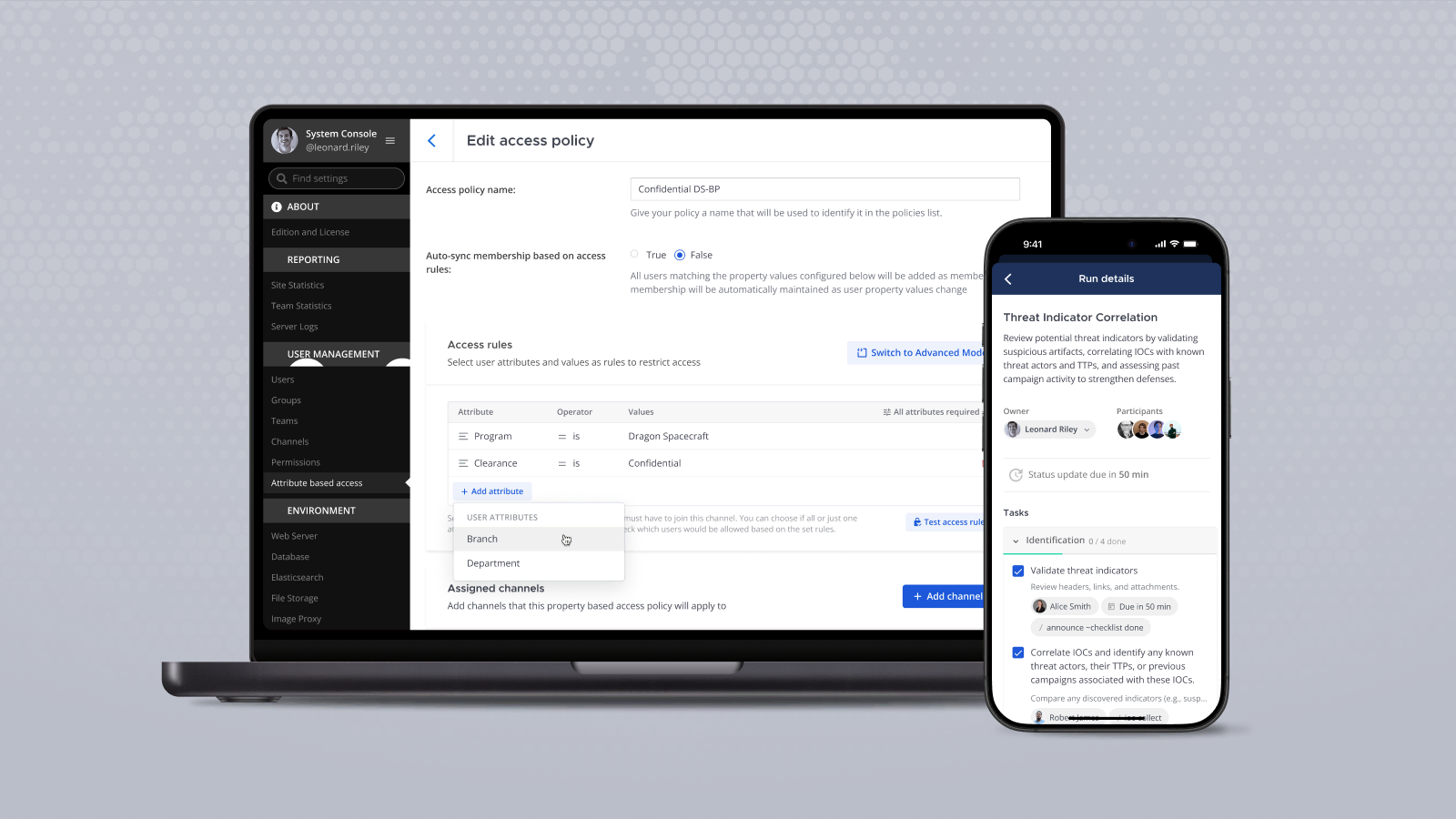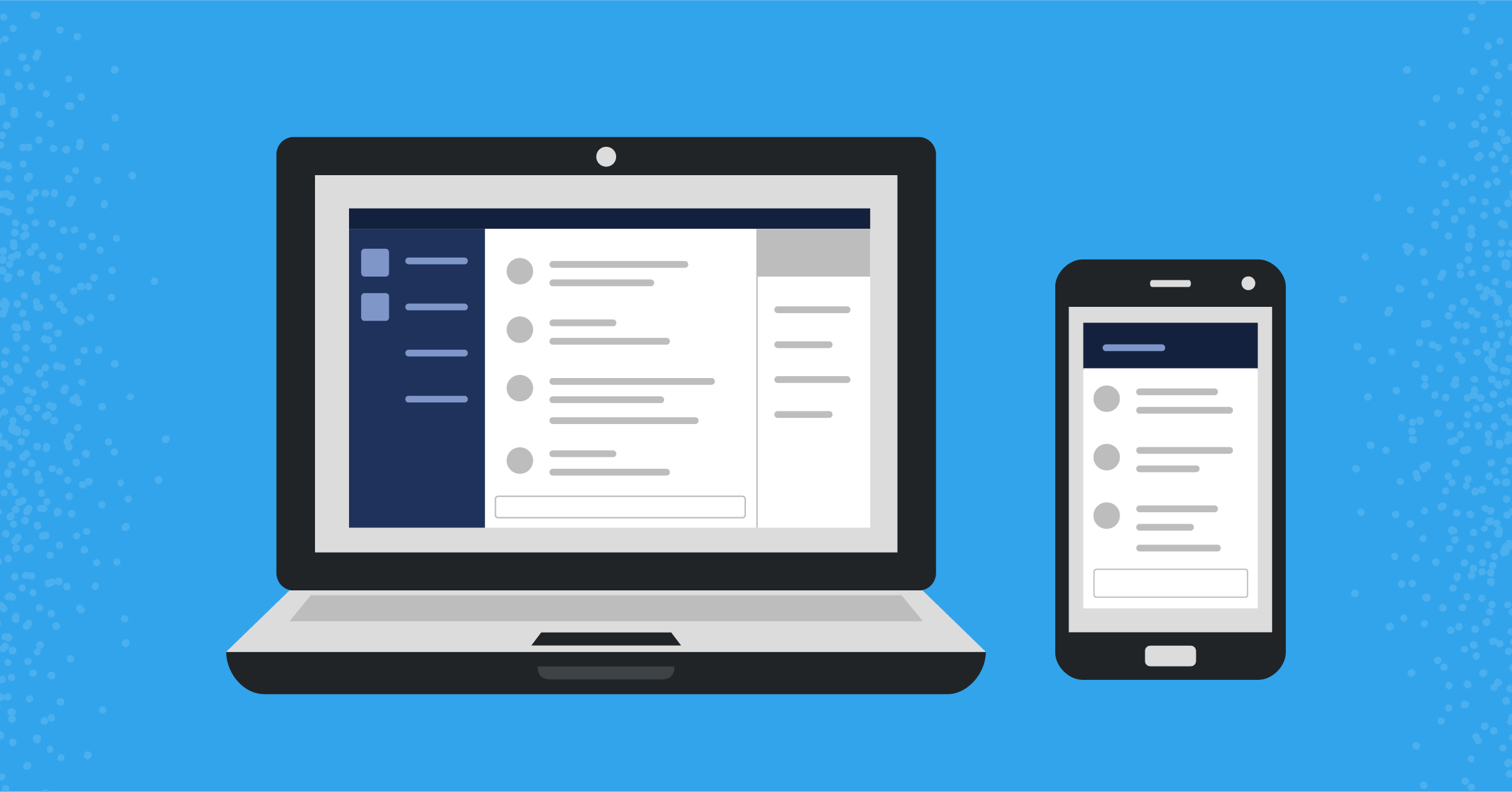
How to integrate Mattermost E20 with Office 365
Many Mattermost DevOps teams work in “Microsoft Shops”—organizations that use Office 365 apps with the Microsoft 365 business plan—and want to tightly integrate with Microsoft tools to more easily collaborate with the rest of the company.
Mattermost E20 was architected from the ground up to be highly flexible. As such, integrating with other platforms including Microsoft is easy. Here’s how:
1. Integrate with Microsoft Office 365 Calendar
With a two-way integration between Microsoft Office 365 Calendar and Mattermost, coming soon as beta in Mattermost E20, you can get a full end-to-end experience with managing your calendar right from Mattermost, including:
- A daily summary of calendar events,
- The ability to accept or decline calendar events, and
- Automatic user status updates when in a meeting scheduled via Outlook Calendar.
The integration uses Microsoft’s publicly available APIs to receive and push event updates.
Learn more about the features and how to configure the plugin.
2. Integrate with Skype for Business
Start audio and video calls lightning fast with a Skype for Business plugin for Mattermost.
You can start and join new audio and video calls with a click of a button, and share your screen with your team members.
Learn more about the features and how to configure the plugin.
3. Integrate with Office 365
Collaborating on Office 365 files is critical for a Microsoft Shop.
An upcoming plugin for OneDrive, to be available in Mattermost E20, enables you to connect your organization’s file directory in Mattermost, streamlining the sharing and storing of files across your team. Users can share files from OneDrive into Mattermost and clicking the upload opens the file in Office 365 for real-time editing.
In the meantime, you can integrate OneDrive with Mattermost via Integromat or Zapier. The Integromat integration offers a variety of triggers and actions to customize your workflow, including:
- Watching for new messages and users in Mattermost to trigger a new workflow
- Automatically upload new files or post messages in Mattermost
- Watching for new files and folders in OneDrive to trigger a new workflow
- Automatically upload and share files in OneDrive
Moreover, you can even search for information in Mattermost about messages or users to decide which action to take.
Finally, a recently released Collabora Online plugin for Mattermost allows users to view Microsoft Doc (.doc and .docx), Excel (.xls and .xlsx), PowerPoint (.ppt and .pptx) files and more right in Mattermost—and edit them in real time! The plugin enables multiple people to edit an Office 365 file at the same time from Mattermost, which automatically replaces the original file on the Mattermost server. It is a self contained hosting solution where data never leaves on-premise. Learn more about the plugin.
4. Deploy Mattermost in your Microsoft Infrastructure
In addition to integrating with the Office 365 stack, you can also deploy Mattermost in your Microsoft environment.
First, you can deploy Mattermost on Azure private cloud with your existing infrastructure. Alternatively, you can also deploy with a Mattermost Operator on your Azure Kubernetes Service—the world’s first Kubernetes Operator for a user application—or with a Bitnami package from the Azure Marketplace. Regardless of your choice, you have full control over the deployment architecture and user provisioning.
Second, user provisioning can be managed directly through Microsoft ADFS via SAML 2.0 (Active Directory Federated Services) or with Azure Active Directory (Azure AD) when using an Active Directory setup, available in Mattermost E20. You can automate user onboarding and offboarding by linking your Azure AD groups to Mattermost groups and assigning roles to group members to ensure appropriate access levels. You can even notify everyone in the Azure AD group directly in Mattermost via a mention, such as @developers-apps, coming soon in Mattermost E20.
As an added bonus, Mattermost E20 supports Office 365 single sign-on (SSO) with support for Microsoft Active Directory Tenants. This supports organizations that wish their team to use Office 365 login credentials and Azure Active Directory account as an SSO service for team creation, account creation, and login.
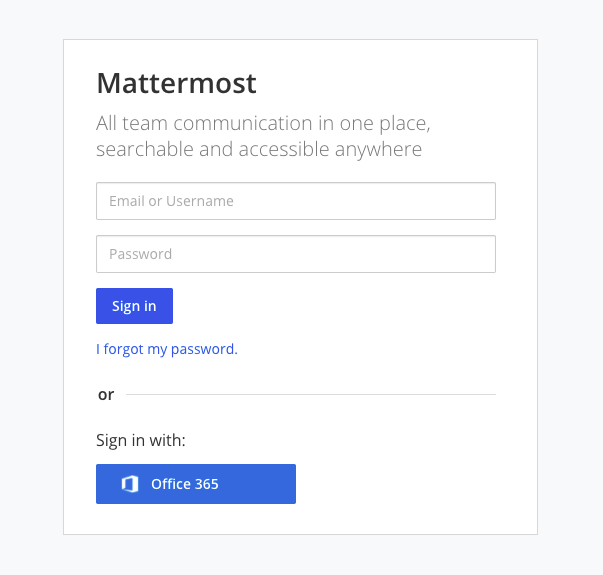
Third, you can deploy the Mattermost Desktop Apps for all your users easily with an MSI installer and group policies (GPO). With the MSI installer, you can remotely deploy Mattermost over the network to Windows machines so that it is accessible to any user. Moreover, with group policies in place, new users can simply log in during onboarding with appropriate access.
Finally, in addition to the private cloud, you can also deploy Mattermost on-premise, installed on a Windows server, with MySQL database, and an IIS web proxy server—all behind your own firewall. Of course, you have full flexibility on your choice of server environment, database, and proxy server that you want to deploy with, and you can even configure the system to be VPN accessible only.
In summary, whichever way your Microsoft environment is configured, there is a good chance you can deploy Mattermost with the same architecture and user provisioning, minimizing risk and operating with high reliability and availability.